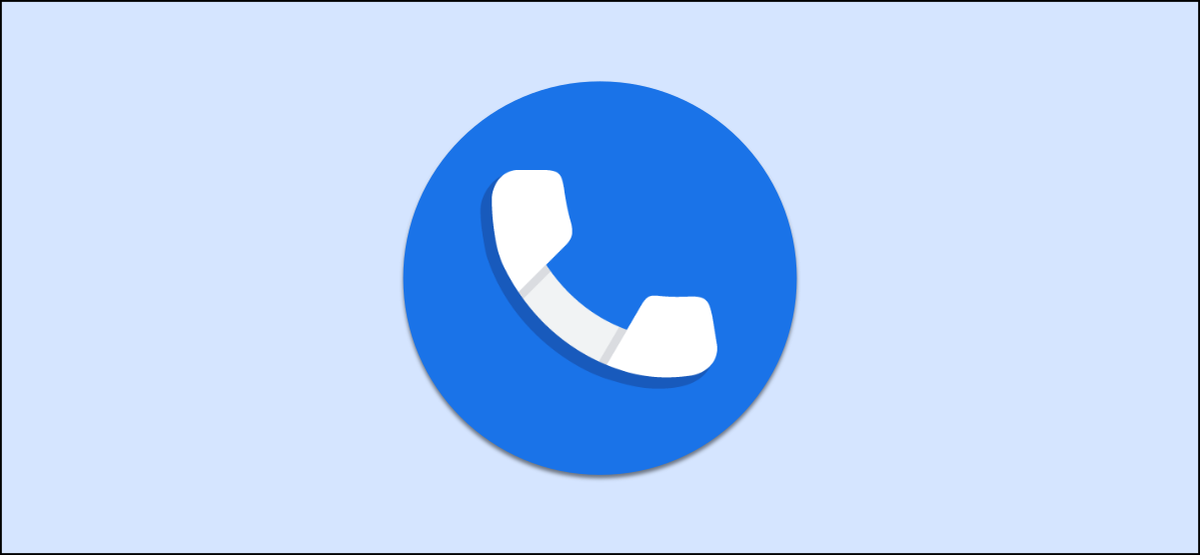
Spam calls can be the worst thing about carrying a phone in your pocket every day. Fortunately, there are tools to help with this. We will show you how to configure “Verified calls” on your android mobile using one of the Google applications.
Verified Calls is a feature found in the “Google Phone"App. Google works with companies to verify the identities of callers, show the reason for the call and even show logos. The Google Phone app can be installed on most Android devices (if it is not pre-installed yet), including Samsung phones.
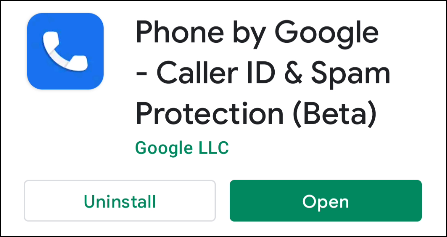
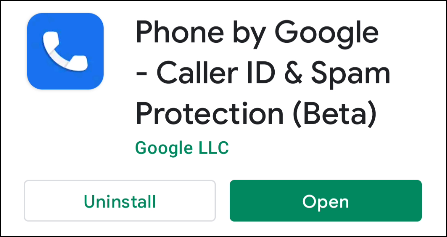
Once you have installed the Phone by Google app, you will need to set it as the default phone app. If you didn't get the message to do this when you first opened the app, you can also do it manually. The procedure is slightly different depending on the phone, but it will be something similar to Settings> Applications> Default applications> Phone.
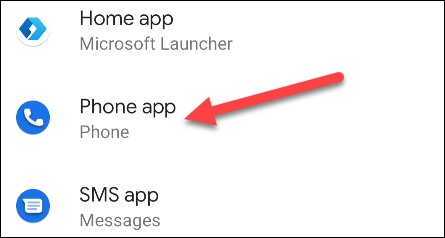
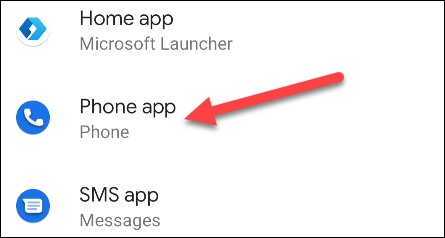
With that out of the way, let's enable verified calls. Open Phone by Google and tap on the three-dot menu icon in the upper right corner.
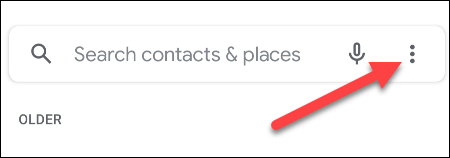
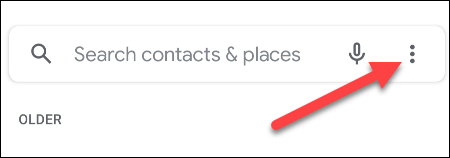
Please select “Setting” on the menu.
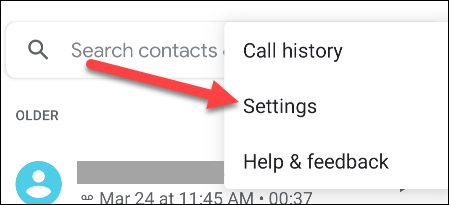
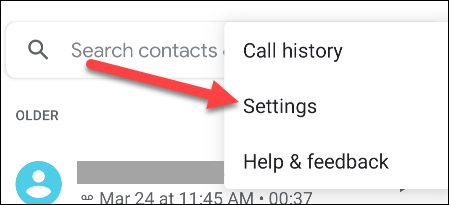
In the Settings menu, touches “Spam and call screen”. You can also call “Caller ID and Spam”.
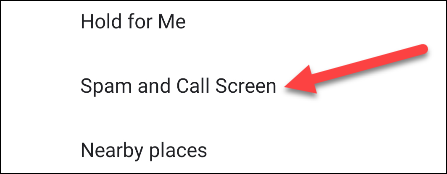
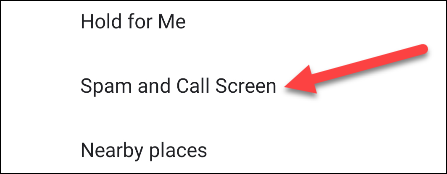
Next, activate the option “Verified calls”.
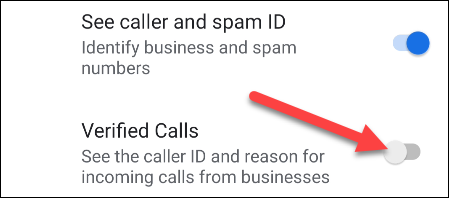
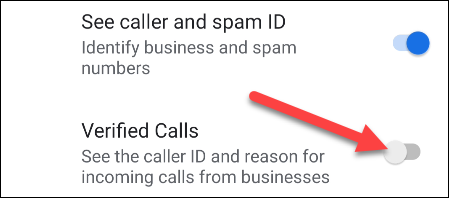
This will take you to a screen that will ask you to add your phone number to your Google account. This is necessary to use verified calls. Touch “Yes, I'm in” if you agree to accept that permission.
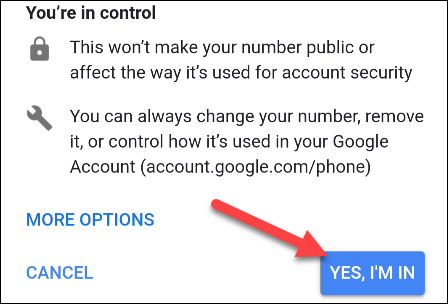
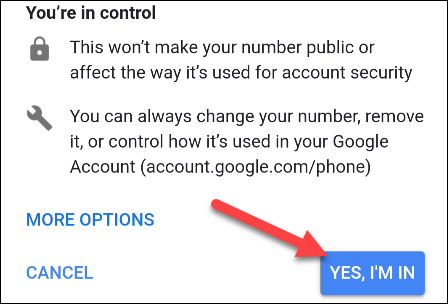
You will return to the previous screen and the option will be activated “Verified calls”. Next, shows an example of the difference between a normal call and a verified call.
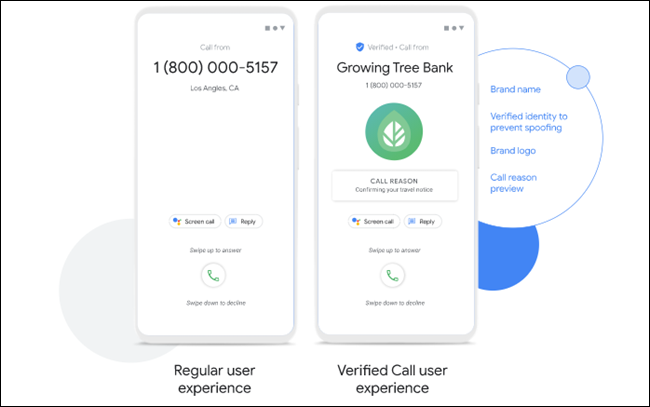
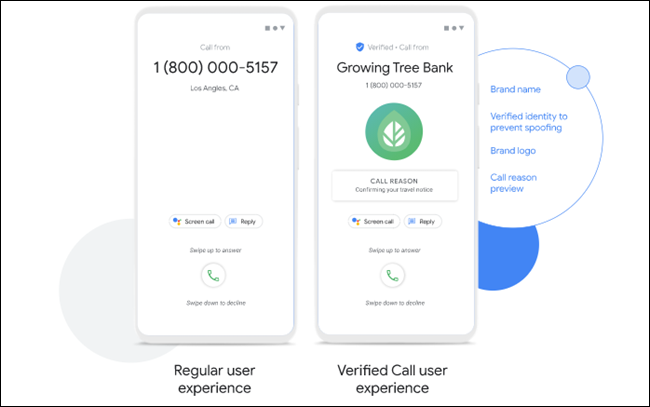
That's all about it! You will get much more information on the screen for these verified calls, which will help you distinguish between spam calls and real calls.
RELATED: How to automatically block spam calls on an iPhone






