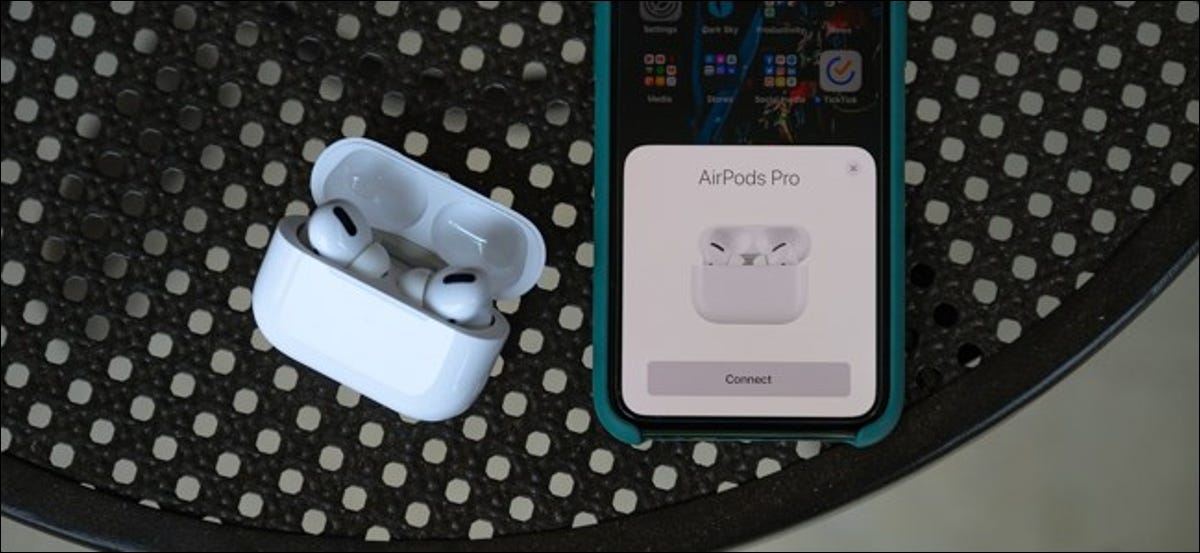
the AirPods Pro they have a new design and a higher price, but the pairing procedure is the same as for Apple's other truly wireless earbuds. Setting up the headphones is a breeze, whether you connect them to an iPhone or anything else.
Pair AirPods Pro with iPhone
To start pairing the AirPods Pro with your iPhone, hold the charging case several inches from your unlocked smartphone. Open the lid of the case and a settings dialog will appear on your screen.
When you're ready to connect the AirPods Pro to your iPhone, touch the button “Connect”.
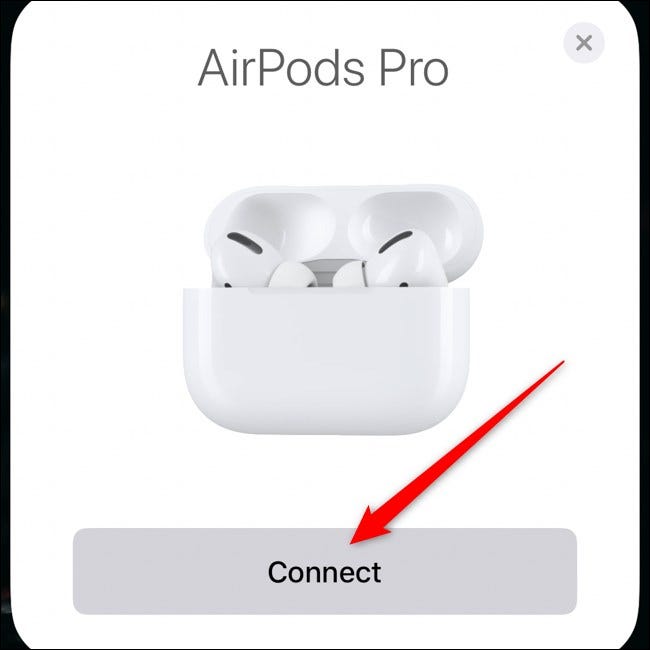
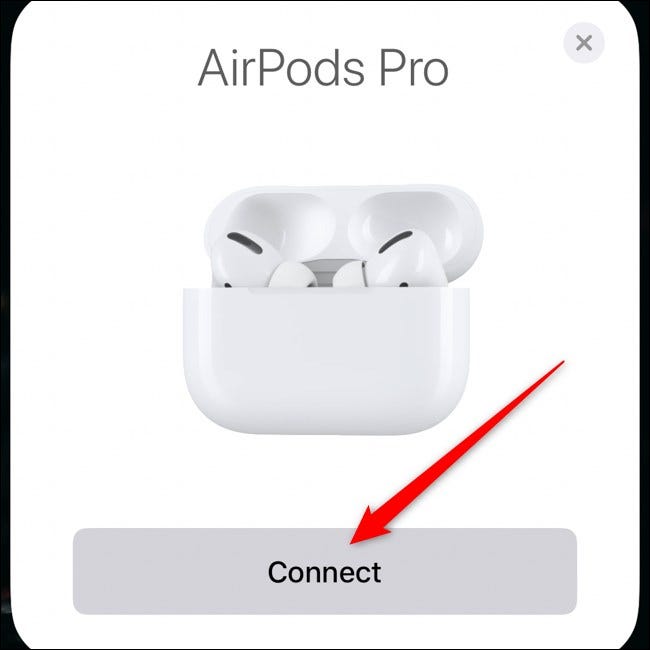
After several seconds, AirPods Pro will pair with your iPhone. The on-screen dialog will play through three different screens to explain how some of the new headset features work., like noise cancellation.
The setup procedure will ask if you want Siri to read incoming messages through AirPods Pro without having to unlock your iPhone. This is a feature that is enabled for those running iOS 13.2 and higher.
To enable the function, select the button “Announce messages with Siri”. If that is not the case, touch the link “Not now”. You can always go to AirPods Pro settings and change this later.
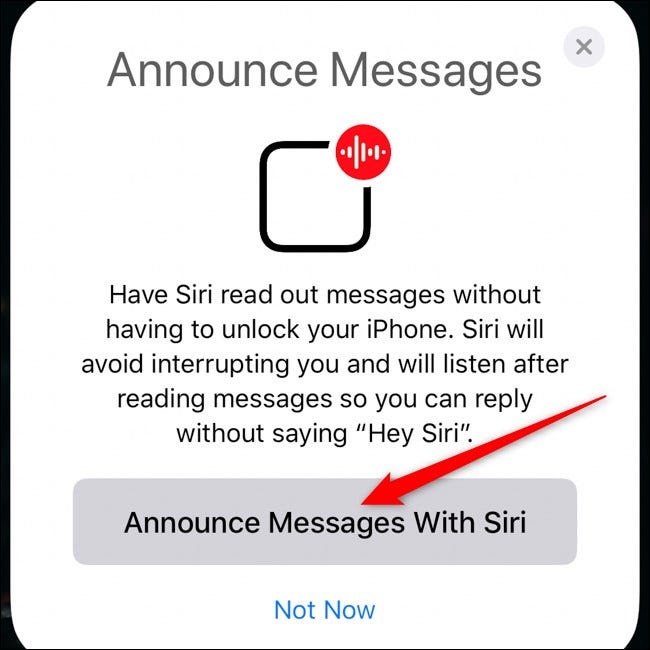
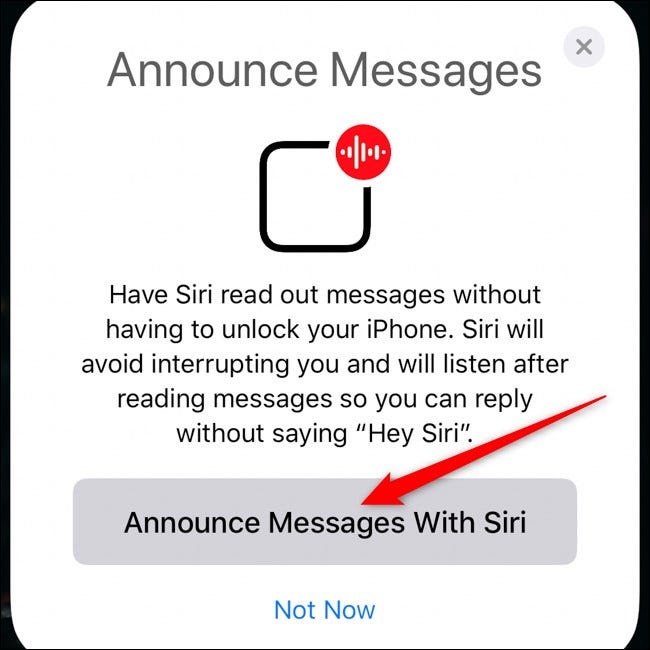
Touch the button “Ready” to exit the setup procedure.
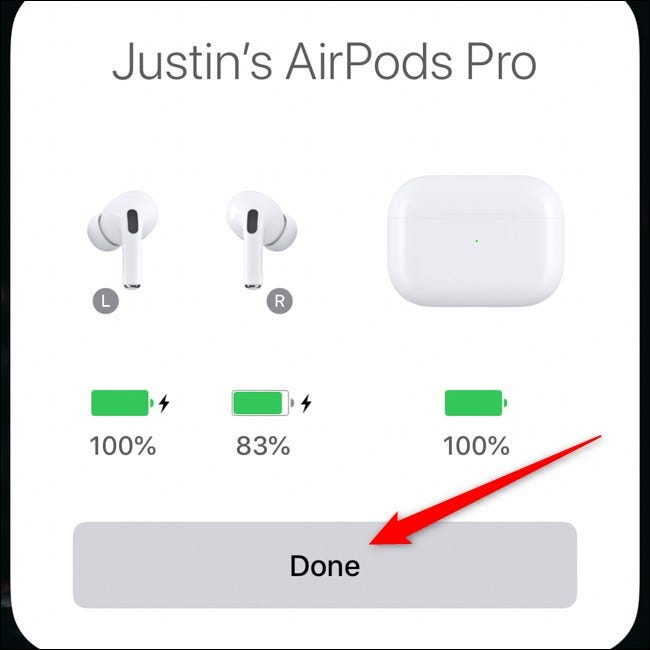
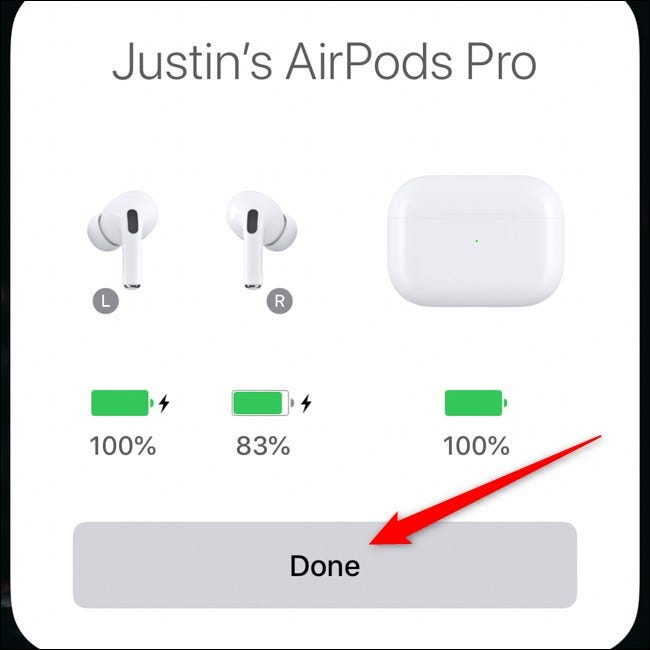
If you have iCloud set up on your phone, AirPods Pro pairing will be shared with your other Apple devices. This means that the headphones should automatically work with iPads., Mac and other compatible devices without any additional work on your part.
RELATED: AirPods Pro seem to fix all current AirPods problems
Pair AirPods Pro with Android, Windows, macOS and more
As with the first and second generation AirPods, AirPods Pro can double as regular Bluetooth headphones with almost any other device. Setting everything up is not as easy as with the iPhone, but it is relatively simple.
Before starting, if you have already paired the AirPods Pro with your iPhone, the headphones should already be set up with your iPad, Mac and other Apple devices. If you don't own an iPhone, continue to follow the instructions below.
Begin the pairing procedure by first making sure the AirPods are inside the charging case. Next, open the lid. Carefully rotate the case and locate the physical button on the back.
Press and hold the button until the light on the front of the case begins to flash.


The AirPods Pro will stay in pairing mode until the charging case lid is closed.
Now you can open the Bluetooth menu on your other device, search the list “AirPods Pro” and connect to headphones. Follow our complete AirPods pairing guide if you want help setting up the connection with your Android, Windows, macOS or other devices.
RELATED: How to pair AirPods with a PC, Mac, android mobile or other device
setTimeout(function(){
!function(f,b,e,v,n,t,s)
{if(f.fbq)return;n=f.fbq=function(){n.callMethod?
n.callMethod.apply(n,arguments):n.queue.push(arguments)};
if(!f._fbq)f._fbq = n;n.push=n;n.loaded=!0;n.version=’2.0′;
n.queue=[];t=b.createElement(e);t.async=!0;
t.src=v;s=b.getElementsByTagName(e)[0];
s.parentNode.insertBefore(t,s) } (window, document,’script’,
‘https://connect.facebook.net/en_US/fbevents.js’);
fbq(‘init’, ‘335401813750447’);
fbq(‘track’, ‘PageView’);
},3000);






