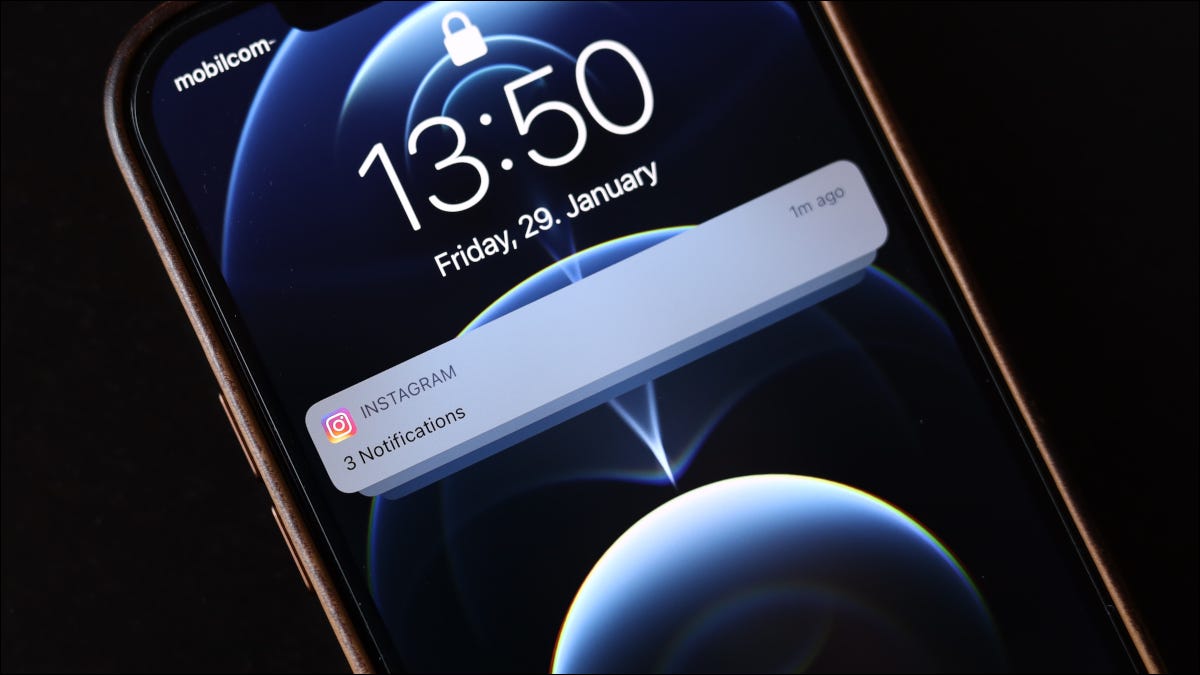
There are times when a group chat goes crazy or an app keeps spamming you with notifications. When this happens, just mute app notifications (for an hour or the day). We will show you how to do it.
From iOS 15 and iPadOS 15, Apple has changed the way silent notifications work. Silent Delivery is no longer. Instead, replaced with a simpler mute function.
To start, look for the offending notification on the lock screen or in the Notification Center. If you are on the home screen, swipe down from the top of the screen to open the Notification Center.
Once you find the notification, slide it to the left.
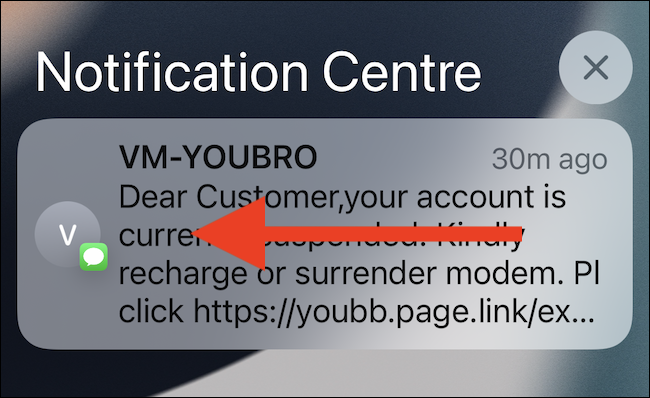
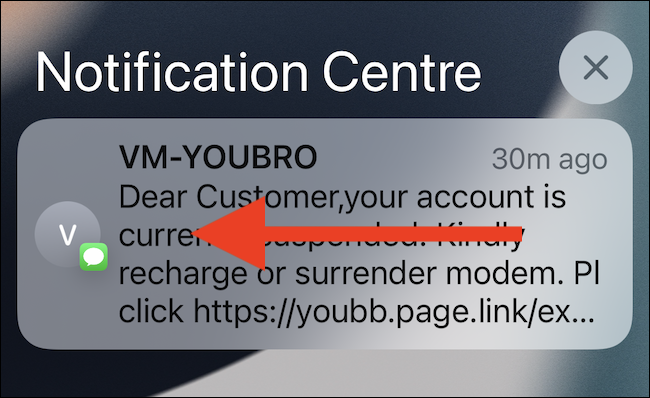
Touch the button “Choices”.
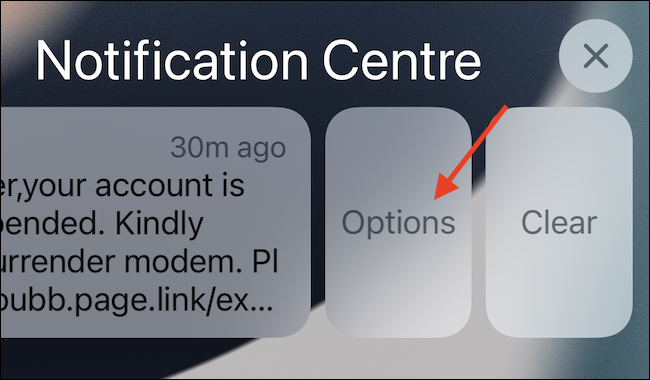
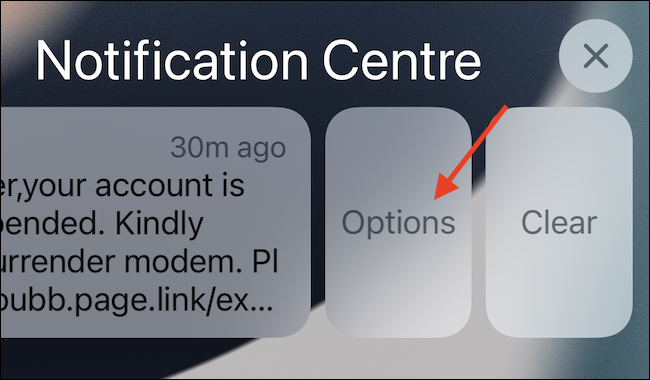
Here, you can select the option “Mute for an hour” O “mute for today” to quickly silence the notification.
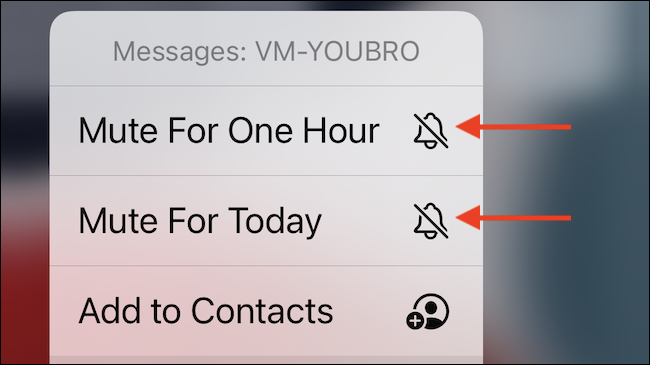
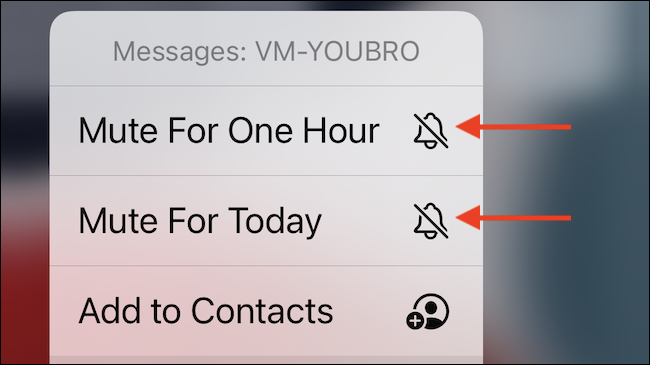
Once the app is muted, you will not receive audio notifications or vibrate comments when a new notification arrives. Despite this, Notifications will continue to be available in the Notification Center.
And that's a good thing, because the only way to activate the sound of an application is through the Notification Center. There is no option for this in Settings.
To unmute an application, find the notification in Notification Center and swipe left. Here, touch the button “Choices” and choose the option “Activate sound”.


You will now receive notifications from the app as you normally do. Don't you want an app to bother you ever again? Just turn off notifications!
RELATED: How to quickly turn off annoying notifications on iPhone or iPad






