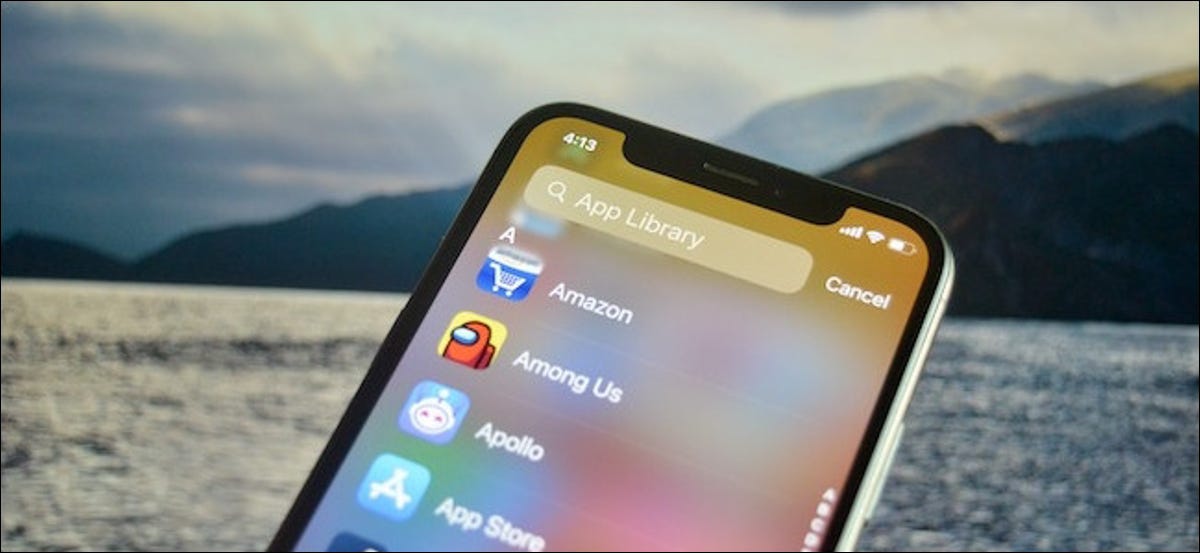
Looking for an app but can't remember the name? With the iOS App Library feature 14 and higher, it's easy to navigate through a full alphabetical list of apps installed on your iPhone. That's how.
To find the application library, visit your iPhone home screen and swipe left as many times as needed to get to the app library screen. This is always the last page after the home screen icons. Once i am there, you will see groups of app icons automatically sorted by category.
Info: The app library was added on iOS 14, which was launched in September 2020. If you don't see it, you must update your iPhone to the latest version.
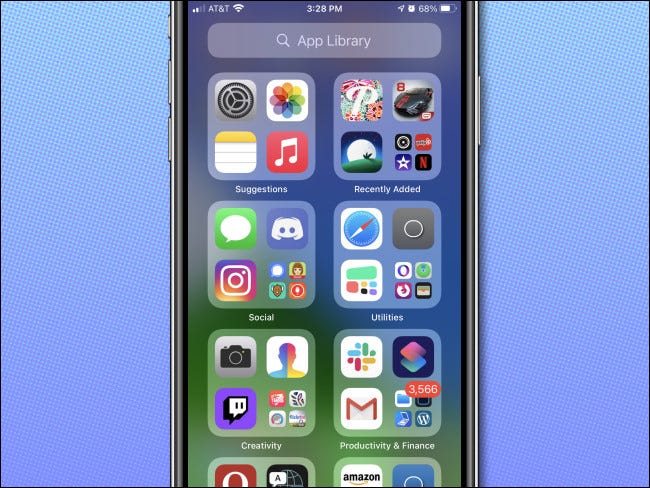
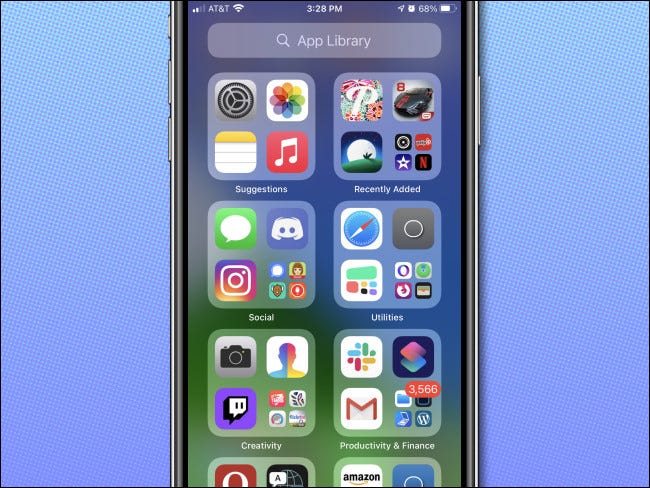
To view an alphabetical list of applications, swipe down from the center of the App Library screen or tap the search bar at the top.
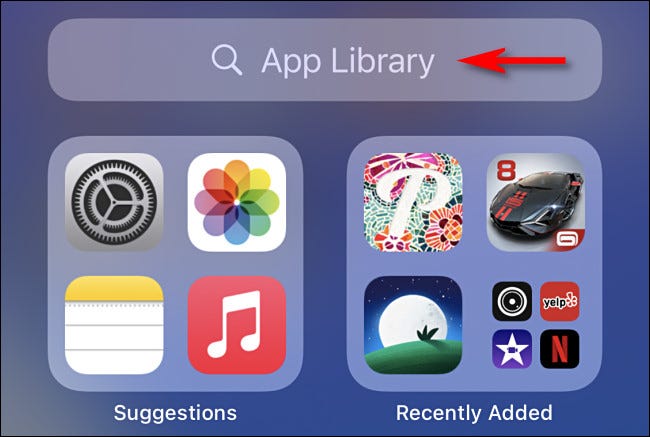
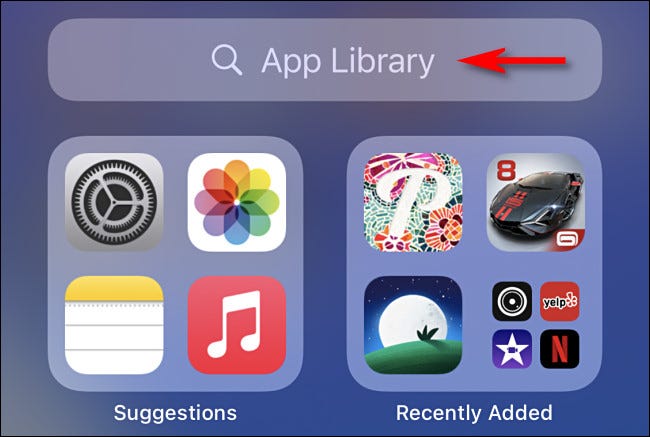
A new screen will appear listing your apps sorted by the first letter of each app's name.
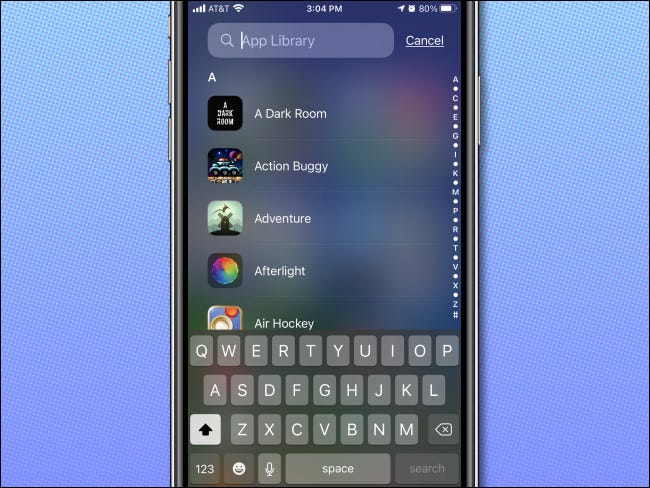
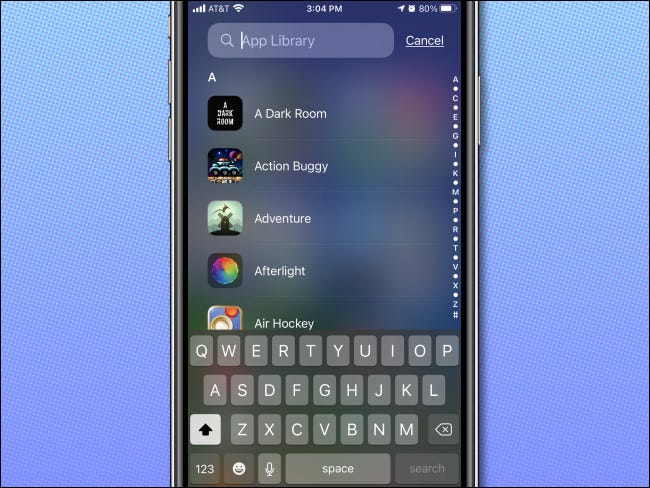
You can swipe up and down to navigate the list. Touch an application to launch it. To add an application icon to your home screen, long press on your icon and drag the icon to the desired position on your home screen.
If you want to quickly scroll through the list of applications, slide your finger across the vertical letter index at the far right of the screen and the list will quickly navigate to that position.
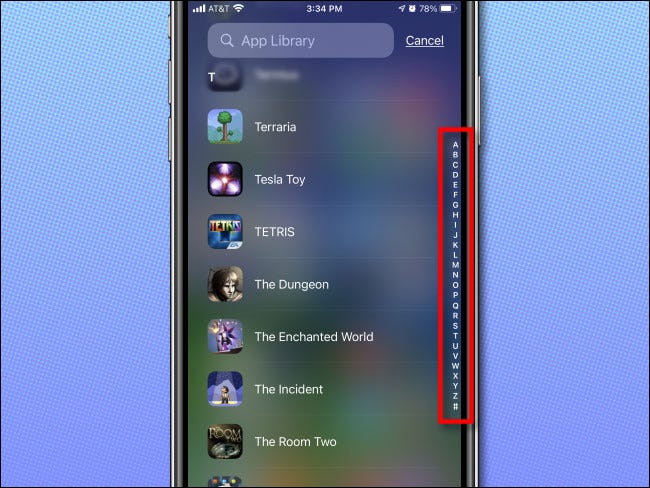
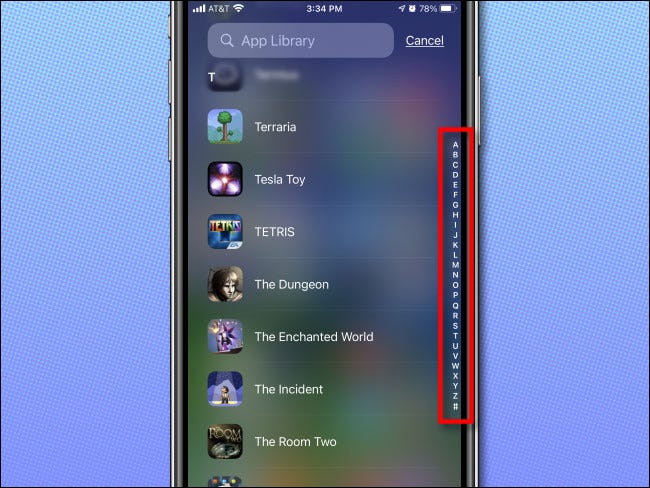
You can also type a search in a box at the top of the screen and the results will appear immediately below. If you touch a result, the application will start.


If you want to return to the original application library screen, Touch “Cancel” just to the right of the search bar at the top of the screen. Very useful!
RELATED: How the new app library works on iPhone






