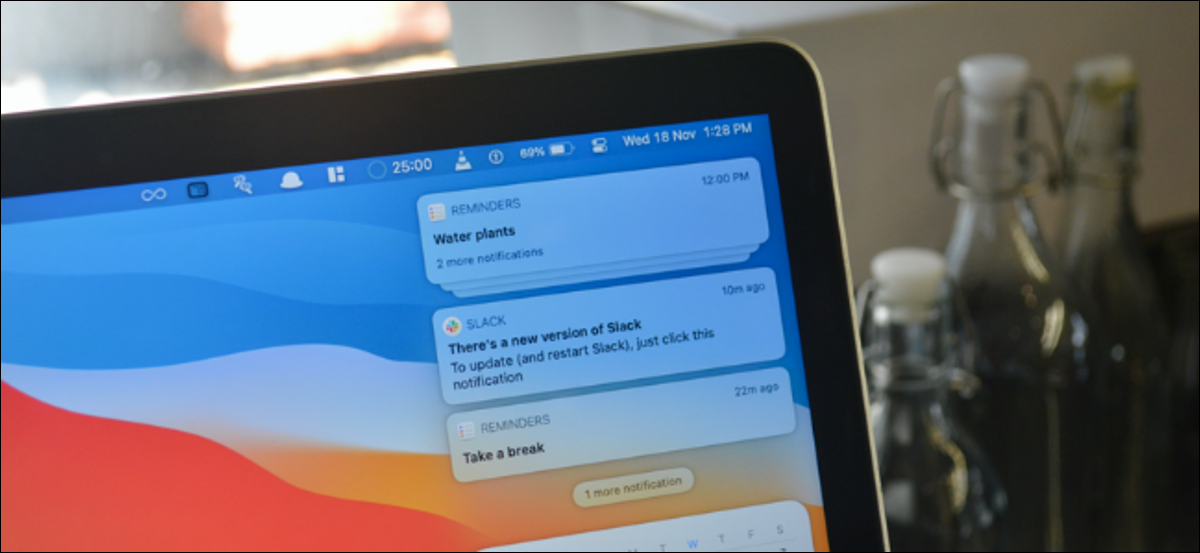
The Notification Center on Mac is a single destination for all notifications from your installed apps. But sometimes, it may be too much. Next, We show you how to quickly erase them all on Mac.
Notification Center on macOS Big Sur or newer lets you dismiss a single notification or remove all notifications from a single app. In addition there is a hidden function to remove all notifications that only appears when you have more than three application notifications and you can expand the Notification Center.
RELATED: How to use Control Center on Mac
To open the Notification Center, click the Date and Time button on the menu bar (next to the Control Center).
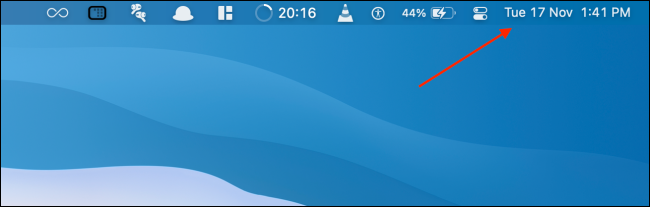
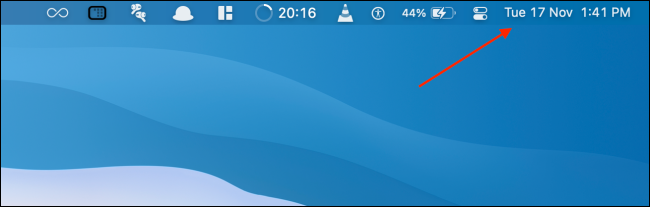
If you want to remove all notifications from a particular app, hover over a notification, and then hover over the icon “X”. Click the button “Delete all” that appears.
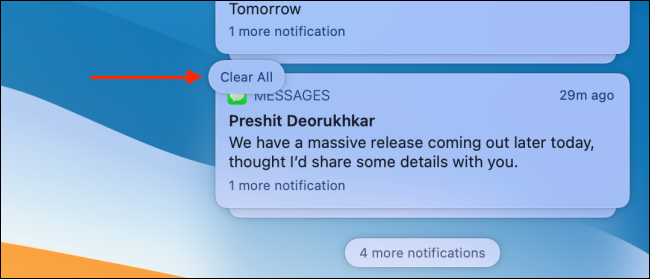
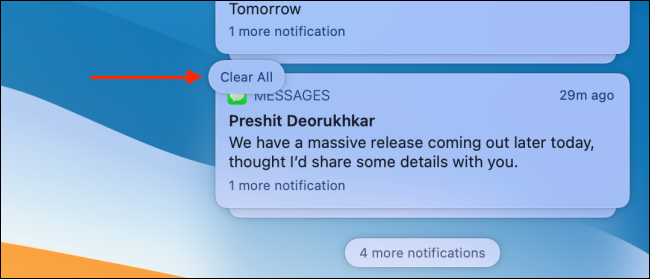
To expand the Notification Center (when you have notifications from more than three apps), Click the button “More notifications”.
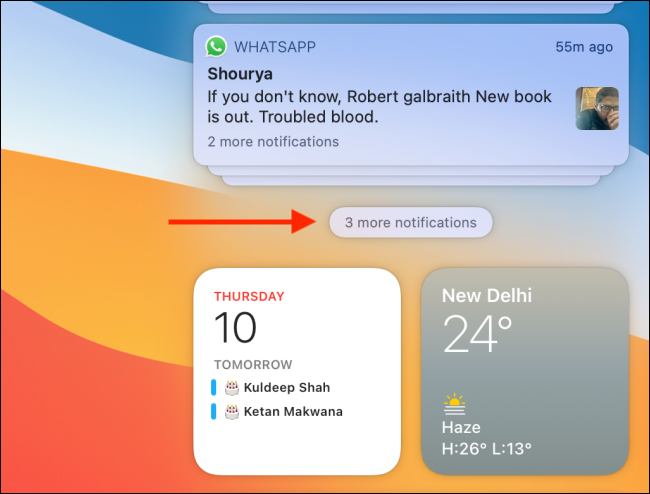
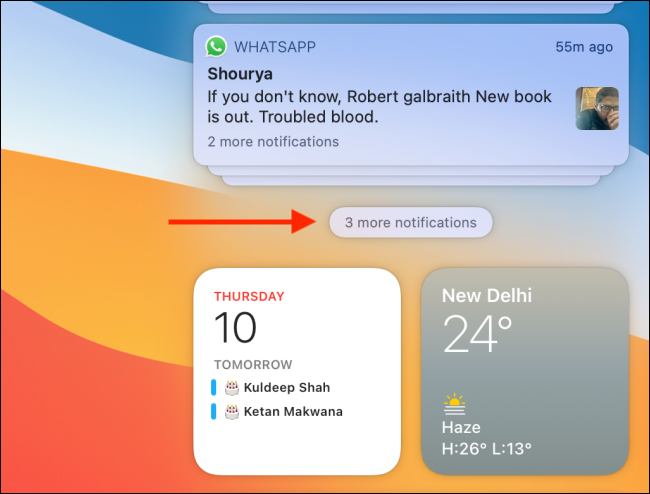
Now, you will see the expanded Notification Center. Here, select the three-dot menu button and choose the “Delete all”.
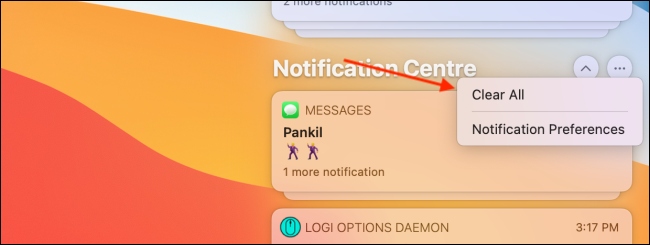
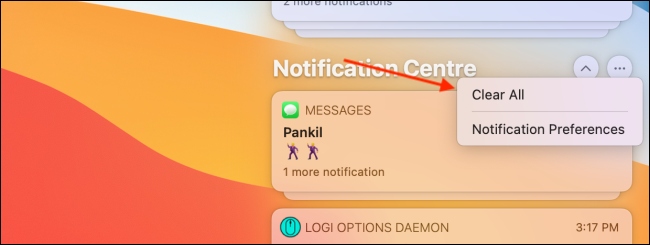
And so, all your notifications will disappear. When you return to the Notification Center, you will only see your widgets.
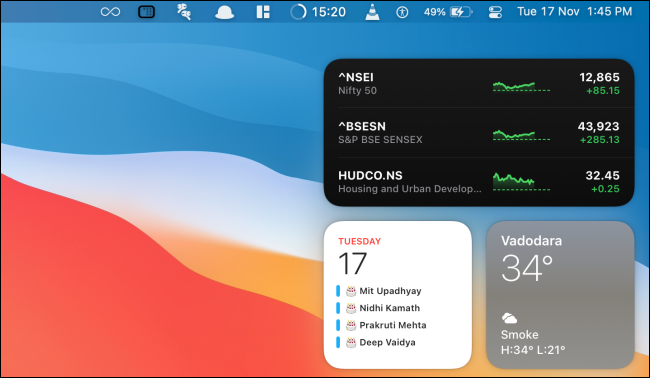
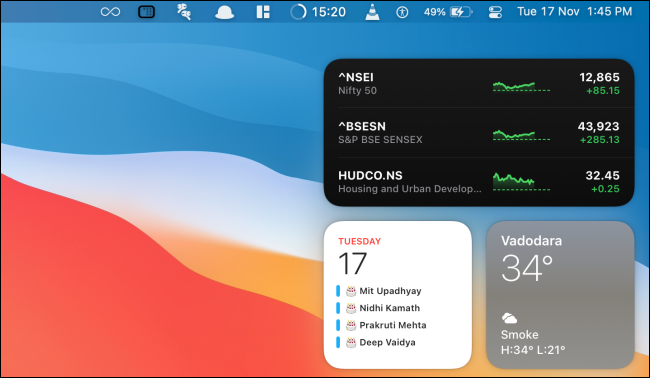
RELATED: How to add, customize and use widgets on Mac






