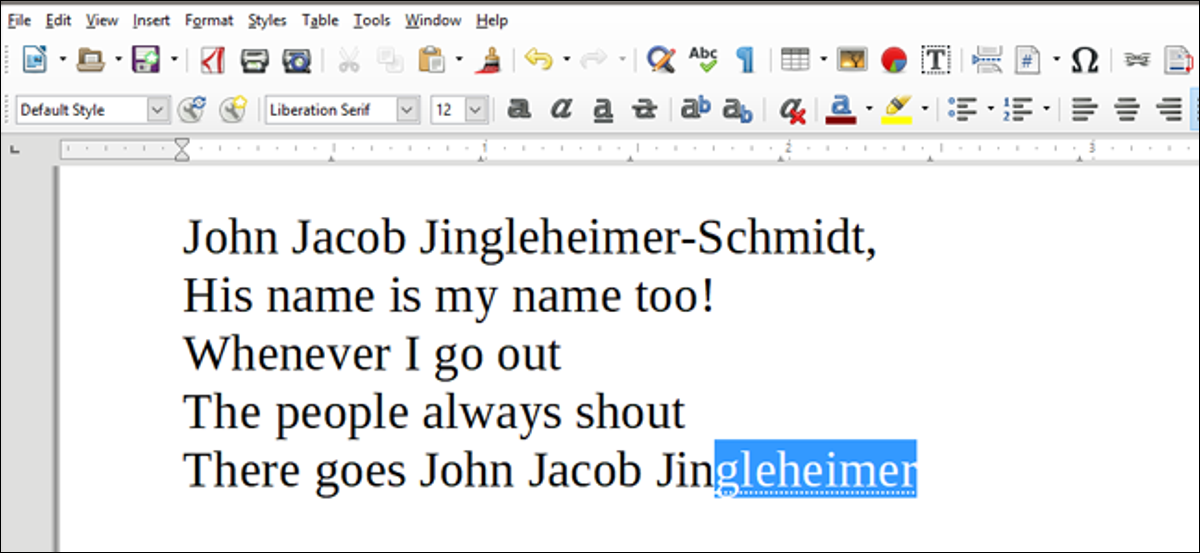
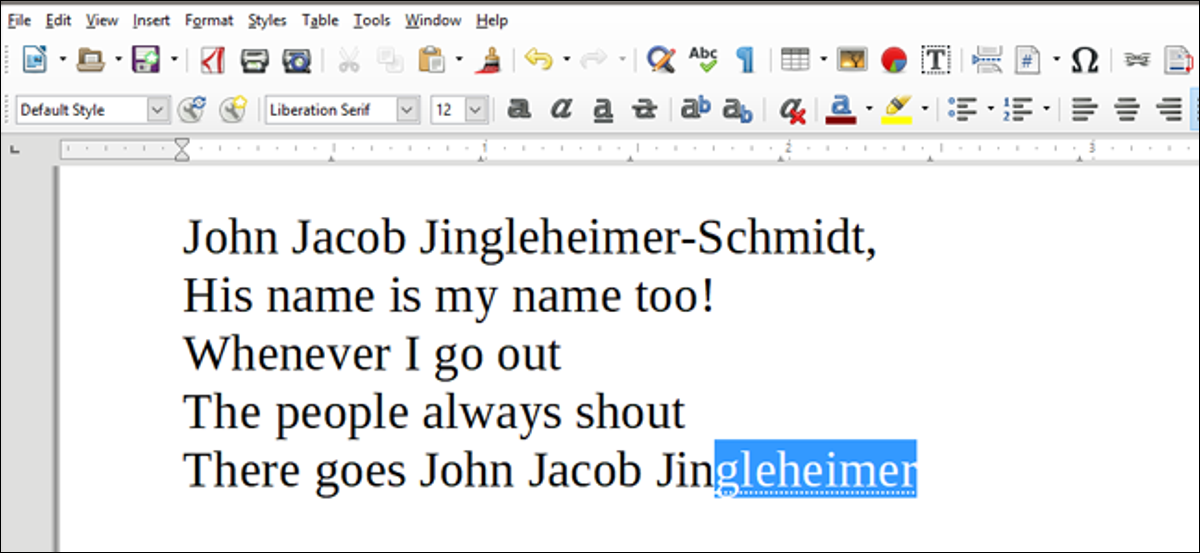
LibreOffice Writer is included in an autocomplete system at no cost, equivalent to what you probably know on your smartphone keyboard. But LibreOffice is much more powerful and much more customizable.: more or less can tell you exactly which words you want to autocomplete and which you don't.
How to enable and disable AutoComplete
By default, AutoComplete is already enabled. You can see it by typing any medium to long word more than once. A small word will appear above the cursor as you type: every time i see a word like this, you can hit the Enter key and finish the rest of the word instantly.

To disable this, click on the Tools menu, then hover over AutoComplete, then click “AutoComplete Options”.
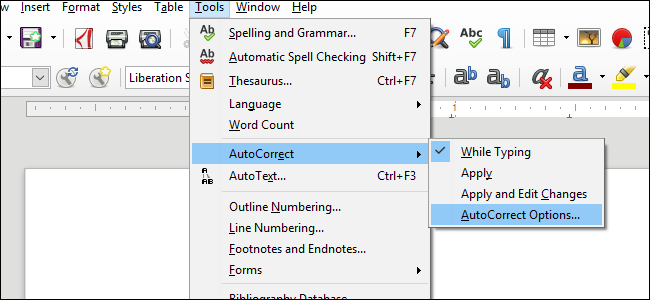
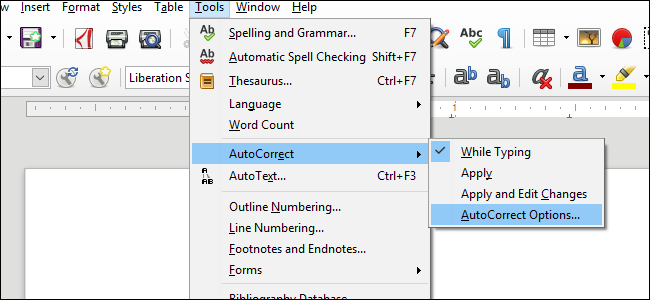
In this window, click on the tab “Complete words” on the far right. The first option here is “Enable word completion”. If it's on and you want to turn it off, remove the check mark. If it's off and you want it, click the check mark instead. Click on “To accept” to return to your document.
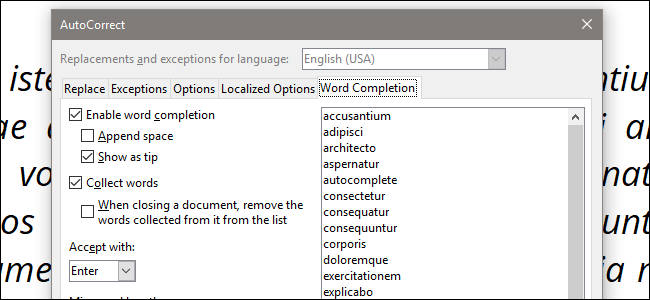
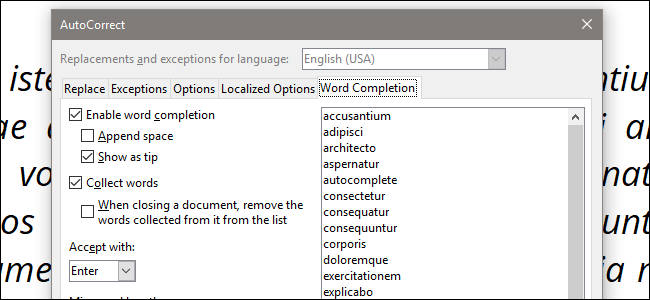
Adding and removing words to the autocomplete list
LibreOffice watches what you write, and any word that is eight letters or more is added to the word completion list for that document. When you rewrite the word, will give you the option to autocomplete it.
We can adjust some of the settings for this. Reopen the AutoCorrect menu on the Word Completion tab. Note that on the right of the screen there is a list of all the words currently enabled for AutoComplete..
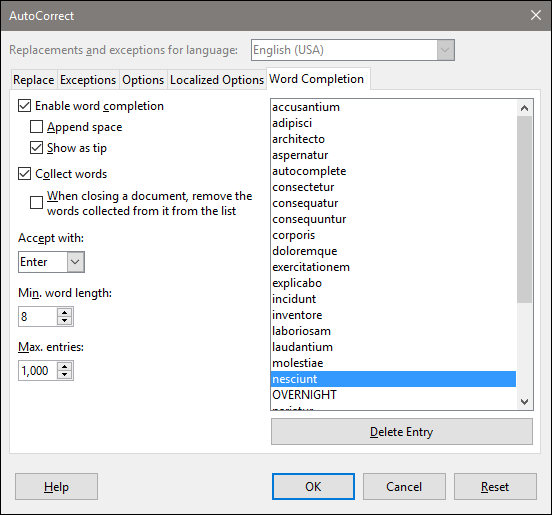
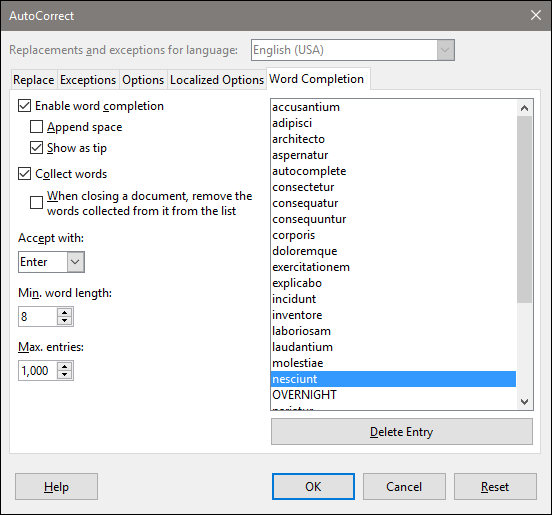
You can click on any word in the list, then click on “Clear entry” to permanently clear the option to terminate it automatically.
There is no way to manually add a word here, but you can do it by leaving the default setting enabled and just typing a word longer than the minimum length of a letter.
Advanced settings
The other options in this menu allow you to do a more in-depth customization.. These are the ones you will want to pay attention to: enable or disable them as you wish.
- Add space: add a single space to an autocomplete word after hitting the OK button (Enter by default). It literally only saves you from pressing the space bar.
- Show as a tip: the default behavior for later versions of Writer, as seen above. If you disable this, auto-completed words will be highlighted in blue, So:
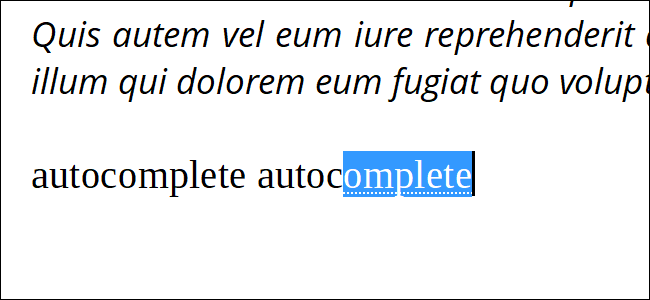
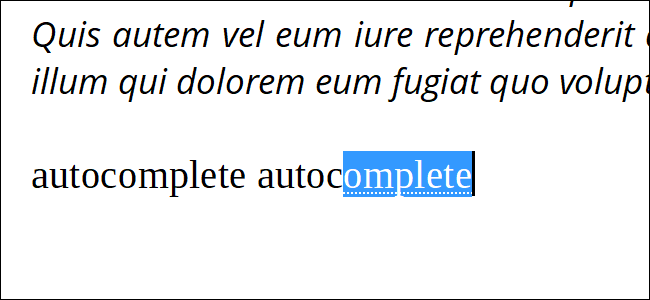
- Collect words: add words automatically as you type. Disable this if you don't want to add new words to the list:
- When closing a document: removes collected words every time you close your current document.
- Accept with: choose the key with which you want to activate AutoComplete. Enter is default, pero End, the right arrow, Tab and the space bar are also options.
- Minimum word length: adjusts the length of the required letters to add a word to the autocomplete list. Eight letters is a pretty good number, but you can raise or lower it to your liking.
- Maximum inputs: the maximum number of AutoComplete words in the list at any time. If the list is exceeded, add new words as you type them and remove less used words from the list. The maximum value is 65,525, which you will probably only achieve if you are writing a book of hundreds of pages.
Click on “To accept” to apply your changes, O “Restore” to change them back to the default value of LibreOffice.
Some users find this feature useful, it distracts others. Whatever field you are in, now you can customize AutoComplete as you like.






