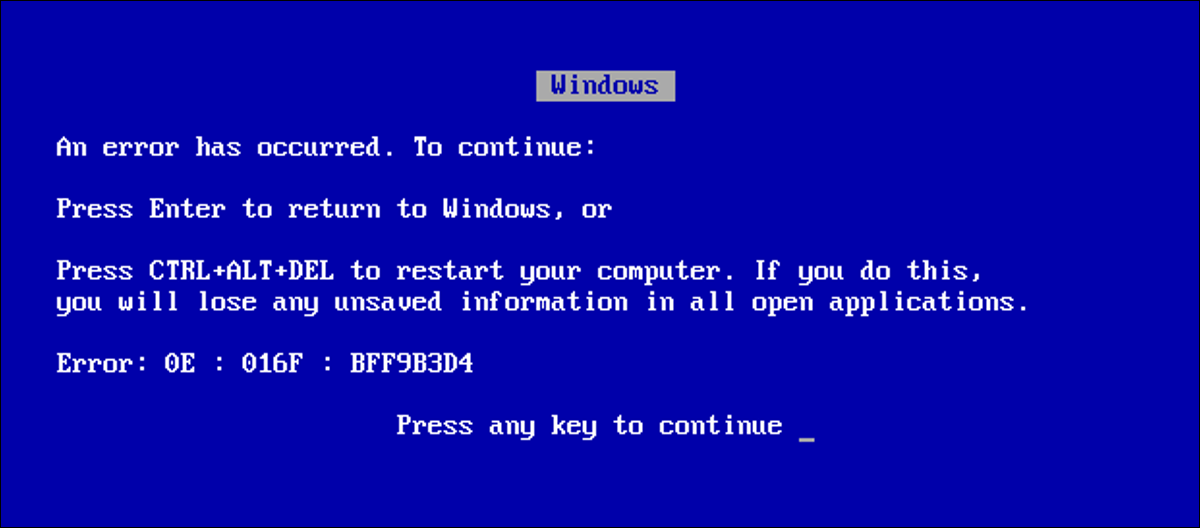
Many DOS applications use white text on a blue background as the default colors.. Why is this the default color option? The solution, like so many things in technology, it is due to its history. You will often find this same color scheme in many Windows and Linux applications that run in character mode..
To understand why apps went white on blue, it's helpful to first remember how DOS applications display text on the screen. An ever-present DOS application was the word processor. WordStar, WordPerfect, PC-Write and other word processors were the mainstay of office computing in the decades of 1980 and 1990. Whichever word processor you prefer, you probably used the default colors: white text on black background or white text on blue background.
But i might ask: “If you are editing text that will later be printed on paper, Why not show your document in black text on white background?” to answer that, consider the text of DOS.
DOS text only contained characters. Can change color, but you can't modify the style. There was no bold font, italics, and underline “Source” in plain text mode. And for more complex documents, did not have a separate text style for links or footnotes. In character mode, PC could only display plain text. You could change the text color and background color, and that was it.
To get around this limitation, DOS applications used colors instead of formatting the screen. Suppose your word processor used white text on a black background. You may see bold text in bright white, italic text in cyan, green underlined text or other text styles in different colors:


This text is easy to read. You should be able to distinguish the different text styles and see the different colors of the text in the body of the main text.
But reading in white on black can be very tiring, so many apps adopted a more popular color scheme of white text on a blue background:


Even with the same colors for each of the text styles, you can still easily identify the different styles used in this sample. Bright white stands out as bold, cyan and green identify italics and underlined text.
If we change the colors to try to represent the text as it might appear on a printed page, with black text on white background, first we run into the limitation that background colors can only use "low intensity" colors. As an example, a standard PC screen cannot display text with a bright white background. Using the same colors of “style” above, black text on a white background looks like this:


But, What if i wanted to display bold text in black? Assuming the text color is plain black, need a different text color to render bold. There is no darker black color to represent bold text, so you can change it to use the color “shiny black”. This makes the bold text more difficult to read on the white background:


And it gets worse if you try to determine the color of the text in “shiny black” and display the bold text in plain black. Bold text is easy to read, but the body of the text fades into the white background:


The screenshots do not absolutely represent how users viewed the text in their DOS applications. Computers of the time used CRT screens. These had a lower resolution than current LCD screens. Where a modern display can support 1920 × 1080 pixels, standard VGA displays only supported resolutions of 640 × 480.
I can approximate this lower resolution through graphics software. (Worn out GIMP in Linux). I added a “flowering” very smooth to each of the screenshots, to simulate the tendency of the CRT to show lighter areas with a slight glow. I have also simulated a video degradation, representative of displaying text on a lower resolution monitor.
Seeing the screenshots with these distortions, you can see how white text on a black background provided the best readability on a VGA monitor of the day. Here, the soft glow that was typical of DOS text on a CRT monitor really helps make text easier to read:


The most popular white text on a blue background also offers great readability. You can clearly distinguish the different text styles. Even the bright white color for bold remains visible on the blue background.. Scaling these images for the web portal adds a slight artifact with the “scan lines” background, so this could be more representative of a cheap Monitor VGA:


This further demonstrates why using black text on a white background is not a great solution for DOS word processing.. CRT adds a soft glow around the brightest areas of the screen, which makes the black text on the white background appear dim:


The text becomes increasingly difficult to read if you change the bold text to use a color “shiny black”, or if you change the body of the text to use “shiny black” with plain black for bold. The text fades into the background, making it difficult to read:




And this is why most DOS applications used white text on a blue background. When you consider that the DOS text only has one “source” and takes into account the limited color set with sixteen text colors and eight background colors, using white on blue or white on black made the apps easier to read. Many applications started with plain white text on a black background, but they added color when CGA, EGA and VGA became the rule in offices. The extra pop of color, including just a blue background, made the apps feel a bit more modern.
Next time you see a DOS application, or even a Windows console application running in text mode, remember the colors. This is why white on blue is so prevalent.






