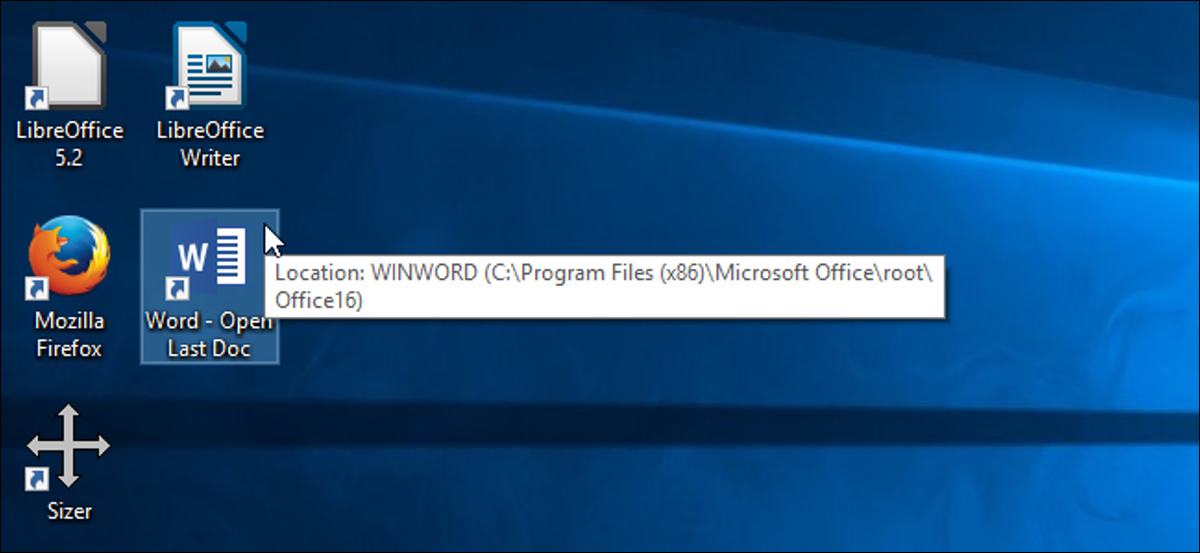
If you are working on a long document in Word, will probably open it many times until it is complete. Instead of opening Word on the Start screen and then opening the file, you can automatically open it in the last document you were working on.
There are two methods to do this and we will show you both.
Option one: create a special shortcut
Your first option is to create a separate shortcut with a special switch that will open the last document that was opened in Word. Whenever you use that shortcut, Word will open in the most recent document.
To start, we will need to create a shortcut to Word. Navigate to one of the following directories, depending on the version of Office you are using.
Word 2013:
C:Program Files (x86)Microsoft OfficerootOffice15WINWORD.EXE
Word 2016:
C:Program Files (x86)Microsoft OfficerootOffice16WINWORD.EXE
NOTE: Use Program Files (x86) in the path if you are using a version of 32 Word bits in an operating system 64 bits. Opposite case, use Program Files instead of.
Right-click the WINWORD file. EXE file and go to Send to> Desk (create shortcut).
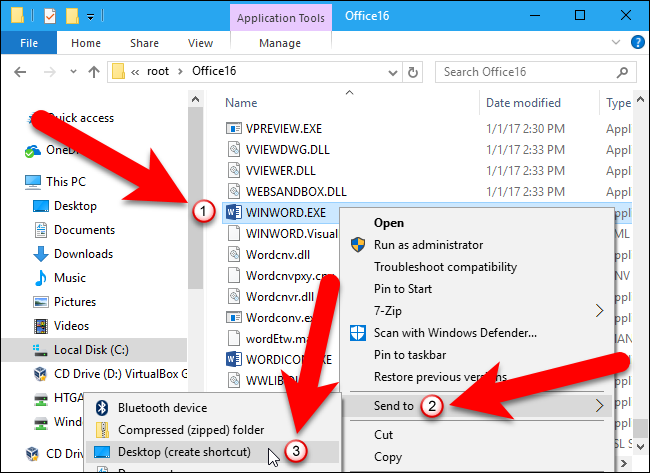
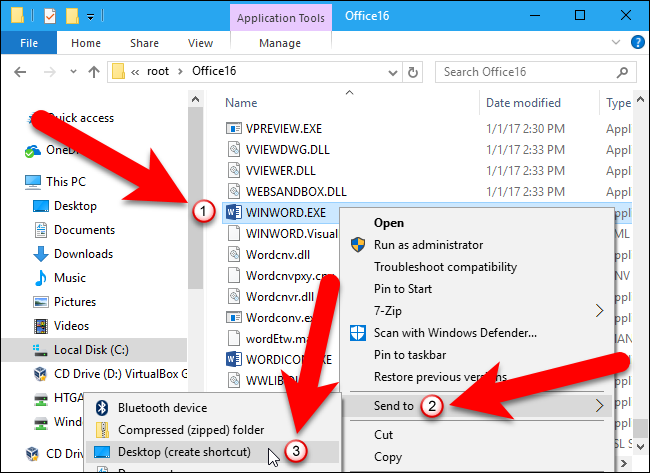
Right click on the new shortcut and select Properties.
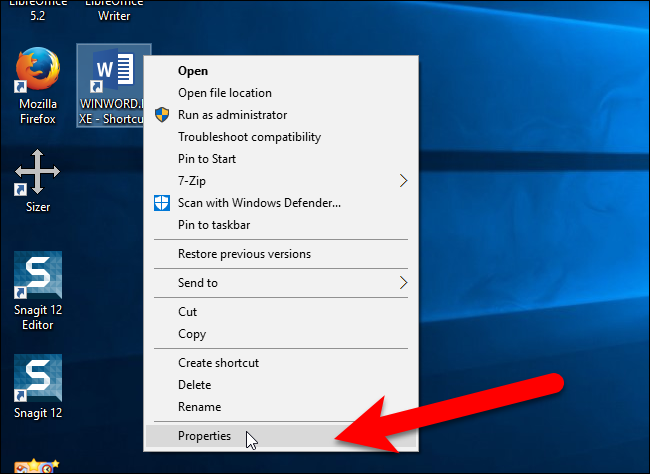
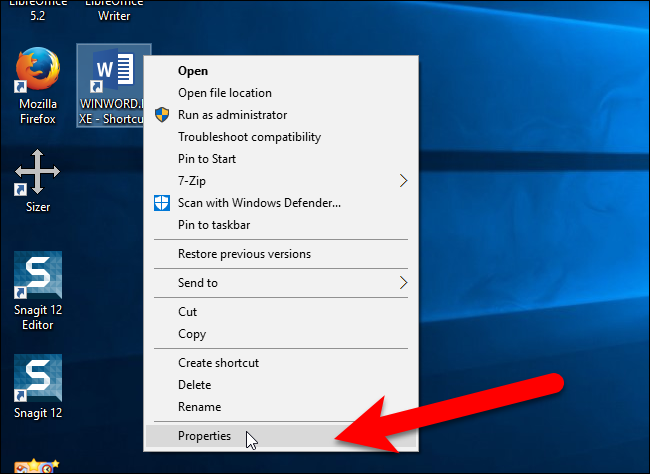
In the Destination edit box, place the cursor after the route you are on today (keeping the quotes), and enter a space and then the following:
/mfile1
Click on “To accept” to save the change.
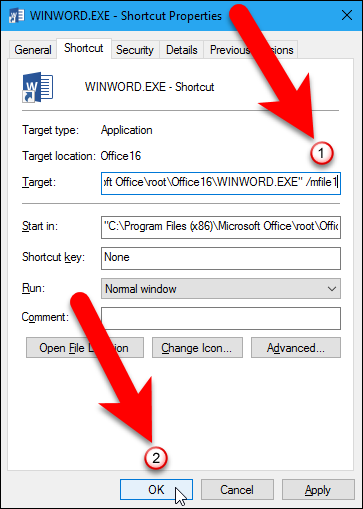
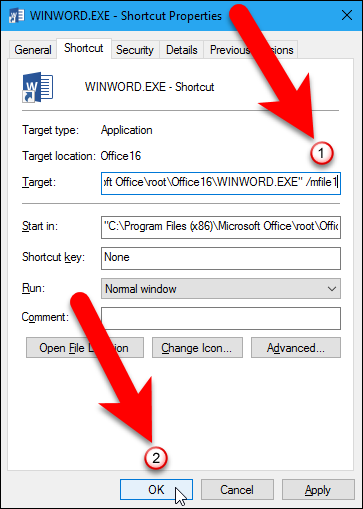
Change the title of the shortcut to indicate that it will open the last document opened.
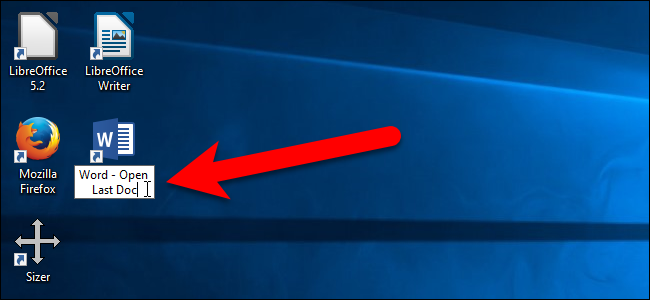
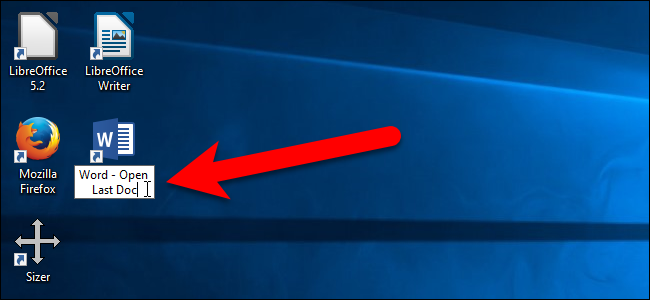
From now on, you can double click this shortcut to open the latest document, whichever is.
Option two: use the run dialog box or the search box / Cortana
You may not want to add another shortcut to your desktop. Then, you can open the latest document in word by using the search box / Cortana or the Run dialog box. To use the Search box / Cortana, click the Cortana search icon on the taskbar (or the Search icon, if you have turned off Cortana) and enter the following in the box:
winword.exe /mfile1
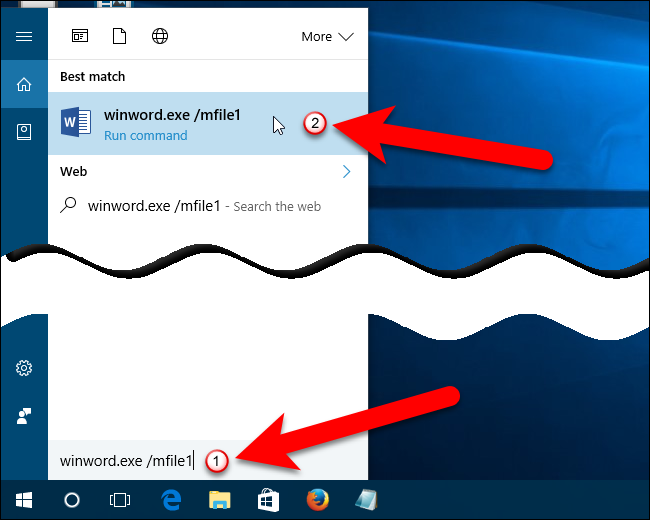
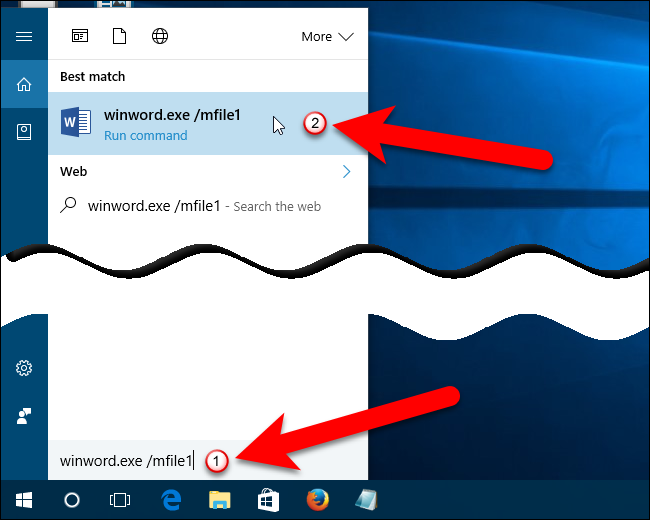
To use the Run dialog box to open the latest document in Word, press the windows key + R and enter the same command ( winword.exe /mfile1 ) in the Open box. After, click on “To accept”.
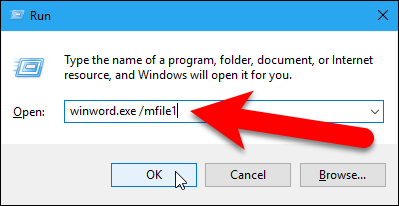
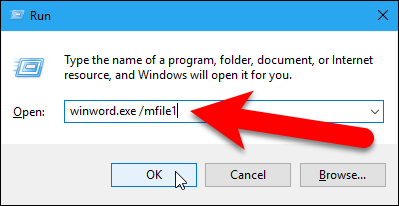
To automatically open other documents in the MRU list (Most recently used), use a different number after /mfile in the Destination edit box or in the command entered in the Search box / Cortana or in the Run dialog. As an example, to open the penultimate file you used, add /mfile2 instead of /mfile1 .
setTimeout(function(){
!function(f,b,e,v,n,t,s)
{if(f.fbq)return;n=f.fbq=function(){n.callMethod?
n.callMethod.apply(n,arguments):n.queue.push(arguments)};
if(!f._fbq)f._fbq = n;n.push=n;n.loaded=!0;n.version=’2.0′;
n.queue=[];t=b.createElement(e);t.async=!0;
t.src=v;s=b.getElementsByTagName(e)[0];
s.parentNode.insertBefore(t,s) } (window, document,’script’,
‘https://connect.facebook.net/en_US/fbevents.js’);
fbq(‘init’, ‘335401813750447’);
fbq(‘track’, ‘PageView’);
},3000);






