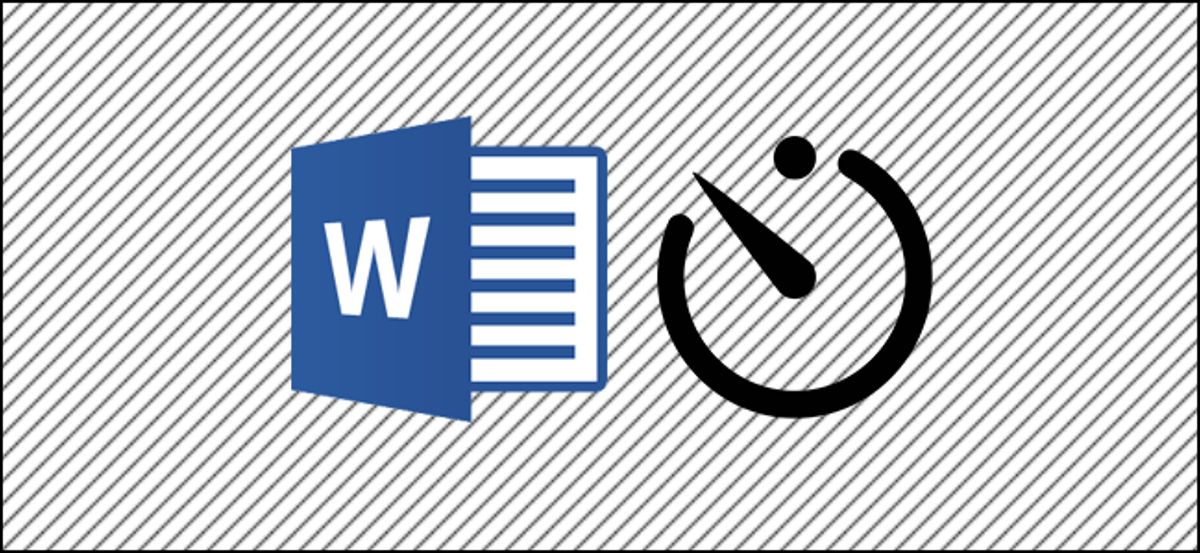
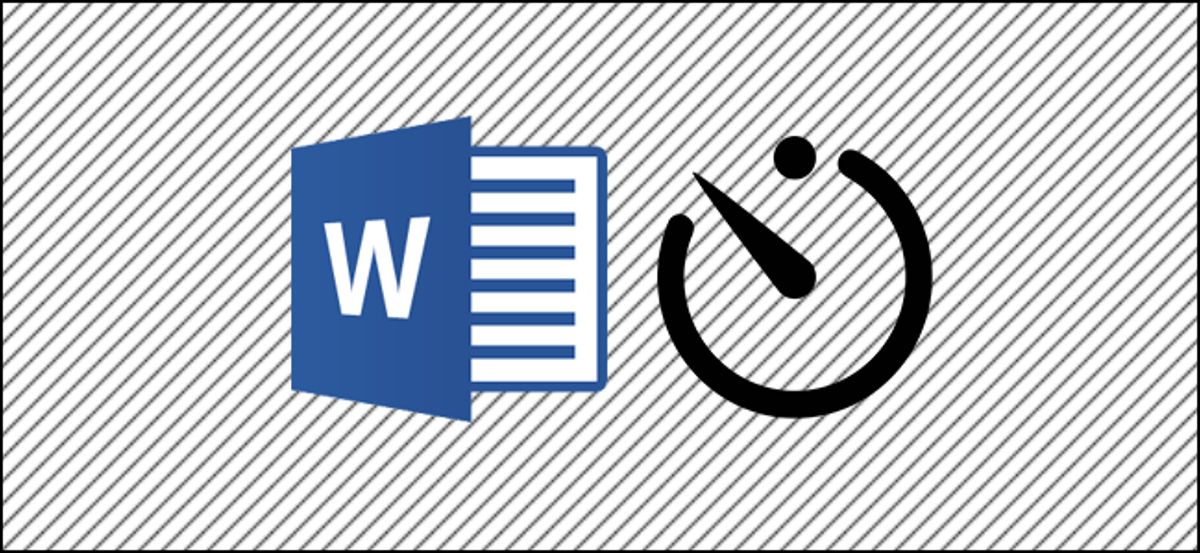
One thing many writers want to know is how much time they spend writing. If you use Microsoft Word, you're in luck, because it's easy to tell how much time you've spent editing a document.
When you start working on a new document, Word starts a timer. When you save the file, Word saves the time you spent working on it in the document metadata. Every time you work on the file and then save it again, Word adds the new time to what is already in the metadata. This provides a running total of the time spent editing the document. You can easily find the time spent editing a document, as well as information such as when the document was last modified or printed, from Word or directly in Windows File Explorer.
This information is useful enough if you want to keep track of how long you have worked on a document. It becomes even more useful if you need to report that time to a client or employer.
Despite this, there is one important thing to pay attention when viewing this information. Word doesn't actually count how long you are actively edit a document: only the moment that document is open. Then, if you open a document and leave it open all day without working on it, that time counts.
Find the editing time in a document from Word
If you already have the document open in Word, switch to menu “File”.
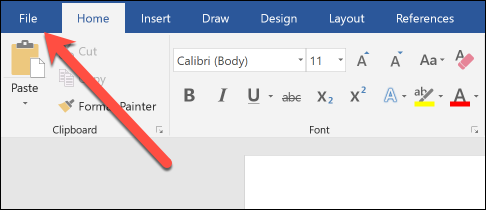
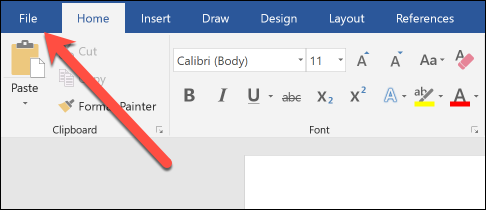
In the sidebar that appears, click on the command “Information” (it's probably already selected by default when you open the menu “File”.
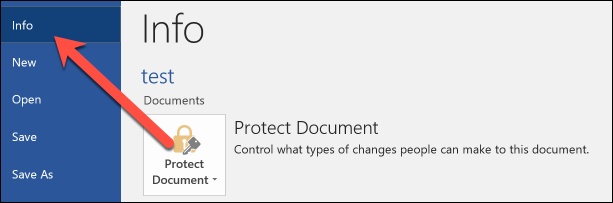
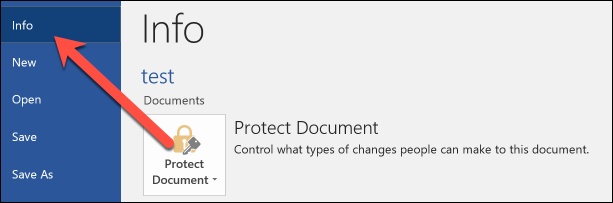
On the right, the panel “Information” displays various information about your document. In the section “Properties (edit)”, you will see the value “Total editing time”. And note that Word always shows the time in minutes; you will not see hours or seconds.
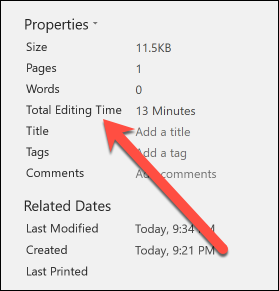
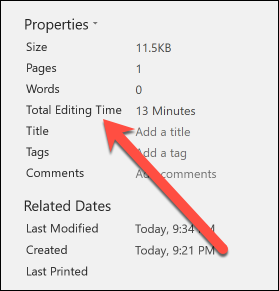
Find the editing time in a document from Windows File Explorer
You don't even have to open a Word document to find this information. Instead, you can open the document properties window directly from File Explorer.
To do it, right-click on the file and then choose the command “Properties (edit)” in the context menu.
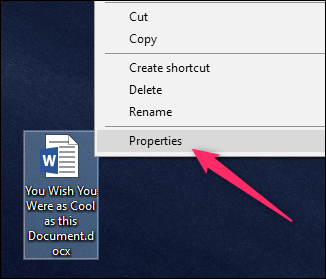
In the properties window, switch to tab “Details”, scroll down a bit and you will see the entrance “Total editing time”.
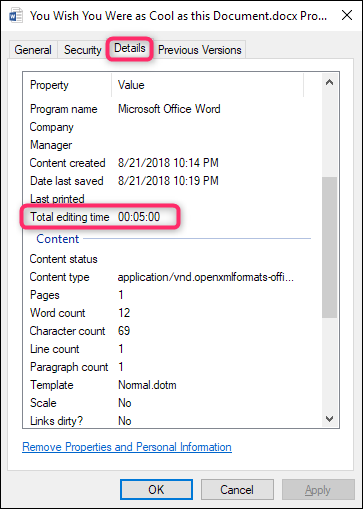
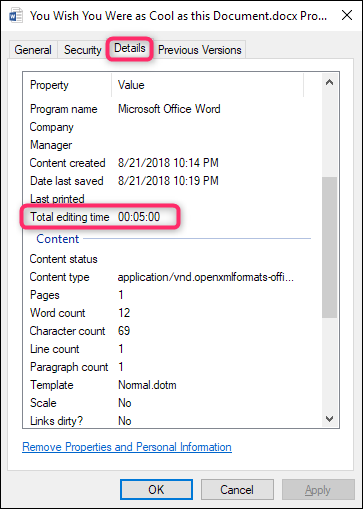
And that's it! It's a useful little feature. Just remember that it is not very accurate, since Word counts the time the document is open instead of the time it is typing.






