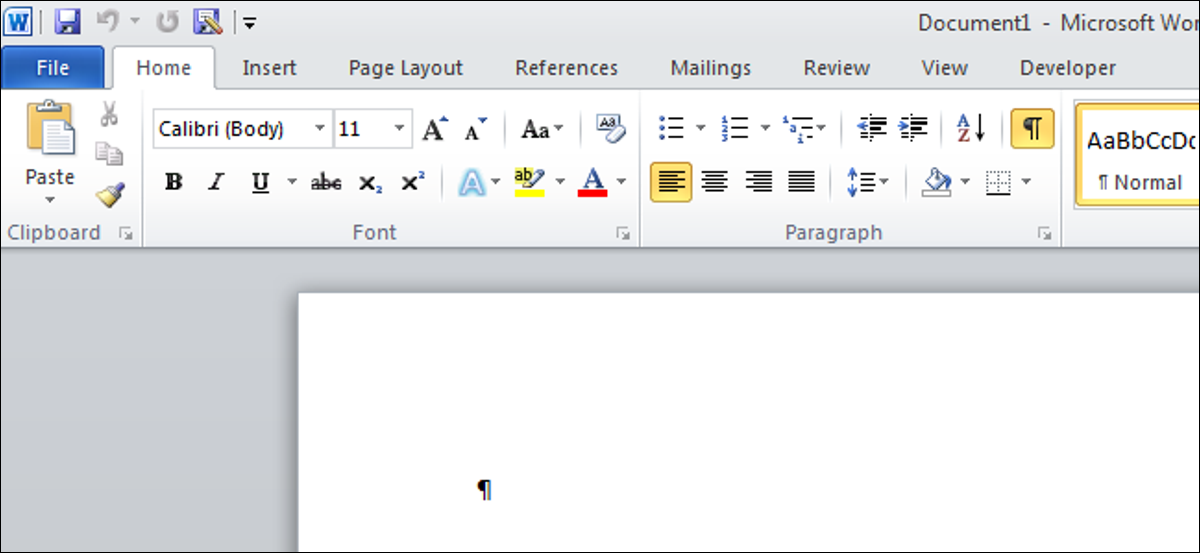
Word behaves slowly, slow down? There are several reasons why Word is slowing down, but you can easily change some settings to speed it up.
Disable background repagination
Background repagination option allows Word to repaint the document when the program is idle. This allows the page numbers displayed in the status bar to update and stay current. However, this can slow down other operations in Word. If Word seems to slow down, you can disable background repagination.
To do it, you must first make sure that Word is not in Print Layout view. Click the View tab and click Draft in the Document Views section.
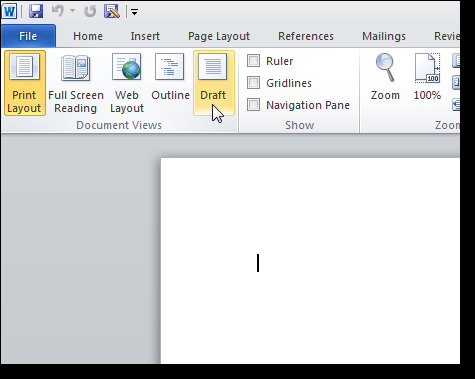
To access Word Options in Word 2010, click the File tab and click Options in the list on the left. If you are using Word 2007, click the Office button and click the Word Options button at the bottom of the menu.
In the Word Options dialog box, click Advanced in the list on the left. To disable background paging, Scroll down to the General section and select the Enable Background Redraw check box so there is NO check mark in the box. Click OK to save your changes and close the dialog.
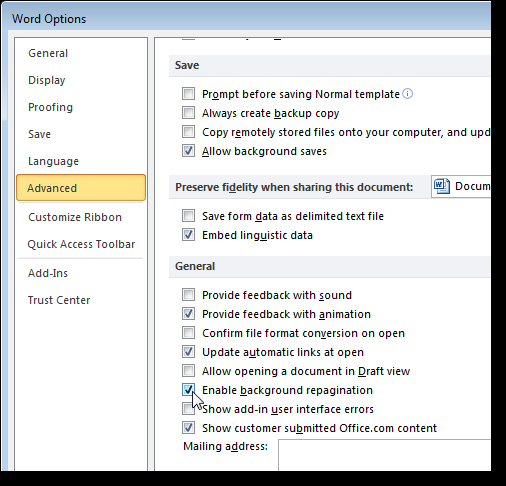
Disable Word add-ins
Microsoft Word is packed with features, including add-ons that come with the program. Unfortunately, many of these plugins are the ones you probably don't use, but they are on by default. These add-ins can slow down Word and make it difficult to use.
Open the Word Options dialog box as mentioned above. Click Plugins in the list on the left.
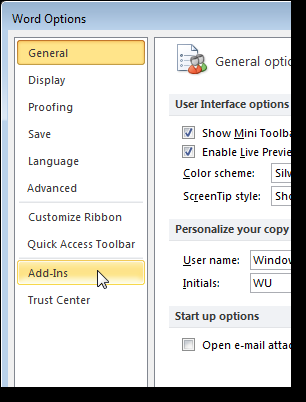
A list of plugins is displayed in various groups. There are active and inactive app plugins. There may also be document related plugins and app plugins disabled.
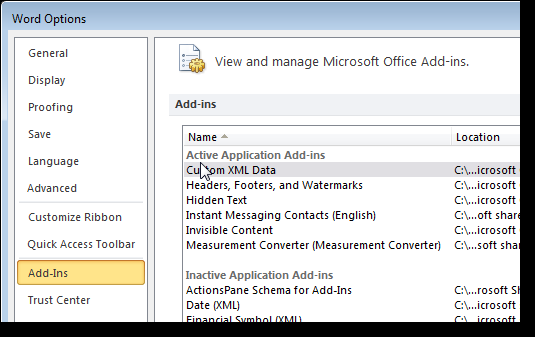
Make a note of the type of plugin you want to disable in the Type column.
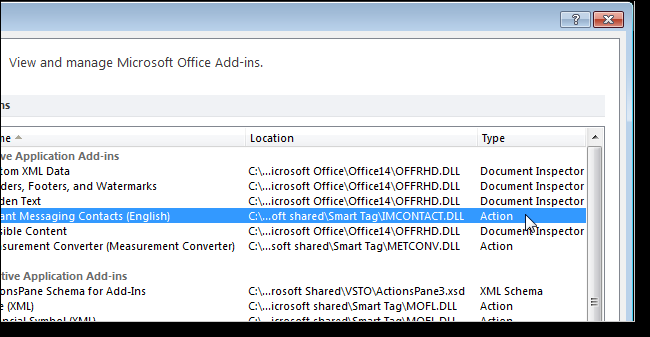
Select the type you wrote down for the add-in you want to disable from the Manage drop-down list at the bottom of the dialog box and click Go.
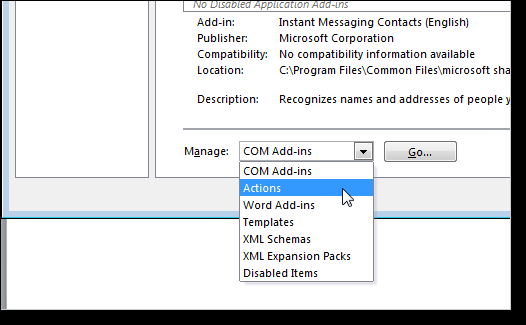
Because we select an action plugin to disable, the following dialog is displayed. To deactivate the desired plugin, select plugin checkbox so there is NO check mark in the box. Click ok.
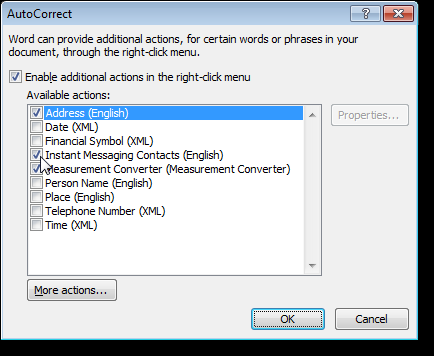
You may have noticed a document inspector type in the Type column, but no kind of document inspector in the Manage dropdown list. Document Inspector add-ins are managed in a different location. These plugins allow you to inspect the document for hidden metadata and personal information and are automatically enabled.
And Word 2010, click the File tab and then click Information on the left. Click the Check Issues drop-down button and select Inspect Document from the drop-down menu. If you are using Word 2007, click the office button, click Prepare and then select Inspect Document from the submenu.
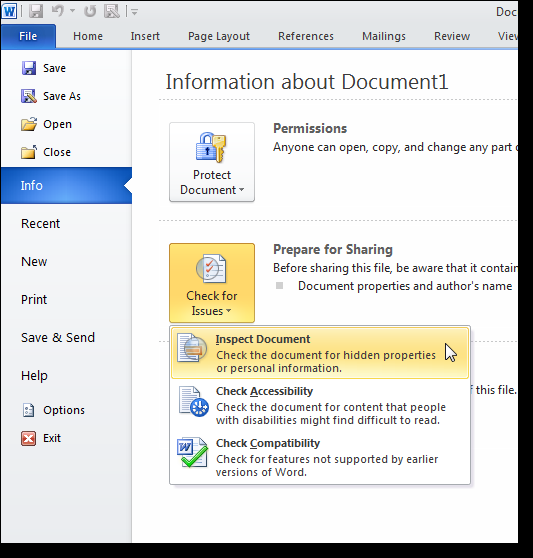
The Document Inspector dialog box appears. Select the items you want to inspect and click Inspect.
NOTE: The Invisible Content option is only available in Word 2010.
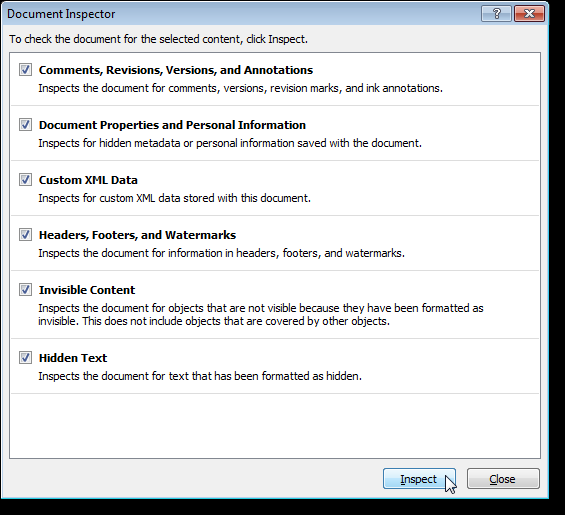
Click Remove All to the right of the inspection results for the type of content you want to remove from your document.
NOTE: make sure you want to delete the content when you click Delete all. As indicated in the dialog, some content cannot be recovered once you delete it.
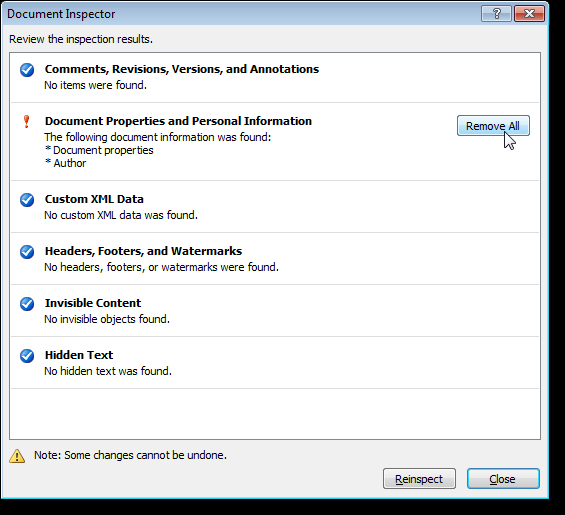
Disable various Word options
Disabling any of the following options may not significantly improve the performance of Word, but disabling a combination of them may help. To disable these options, open the Word Options dialog box as explained earlier in this article.
The Show Text Animation feature allows you to format the text in your document using the animation effects available in Word. If you have used this function and your Word is not responding well, you may want to disable this feature, at least temporarily. To do this, click Advanced in the list on the left and scroll down to the Show document content section. Select the Show text animation check box so there is NO check mark in the box.
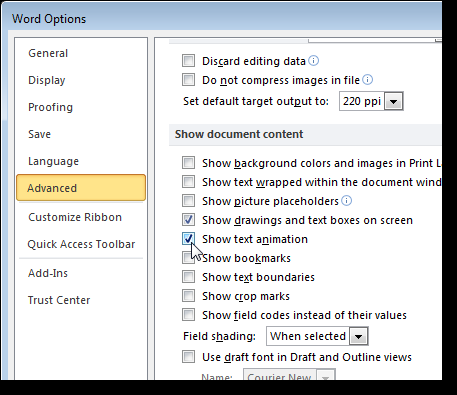
What's more, on the Advanced screen, there is an option in the General section called Provide comments with animation. This option allows you to send feedback to Word developers in the form of animation and sound. If you are not going to submit comments on this form or at all, you can also disable this option.
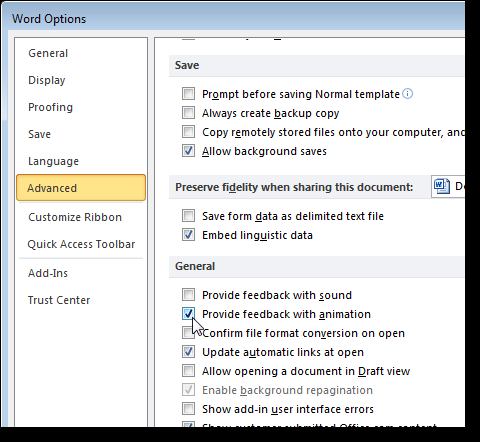
Autoformas is used, You may have noticed that when you insert a, you also get a drawing canvas that surrounds the shape that is used to insert and arrange the objects in your drawing. If you only insert simple autoshapes, one at a time, you may not need the drawing canvas. On the Advanced screen, in the Editing options section there is an option called Create drawing canvas automatically when inserting autoshapes. Select the check box so there is NO check mark in the box to disable this option.
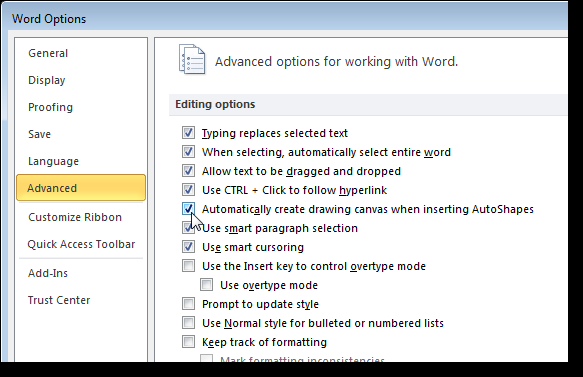
Another option on the Advanced screen (in the Print section) is the Print in Background option. This allows you to continue working while your document is printing.. With today's fast computers and printers, this option is generally not necessary and can be disabled.
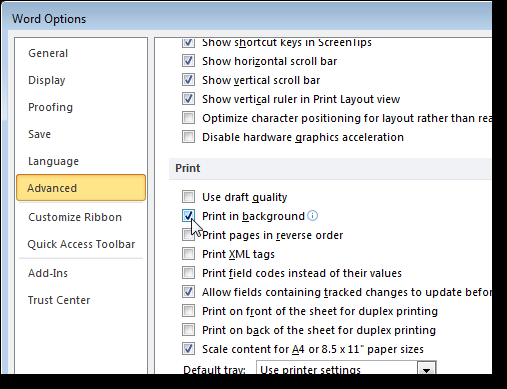
On the Review screen, there are options to check spelling and grammar as you type. This can consume some resources, since Word verifies what you have typed in real time. If you think you are a good speller and have good grammar, you can disable these options. These options are in the section When correcting spelling and grammar in Word. You can always manually check the spelling and grammar of the entire document when you are done.
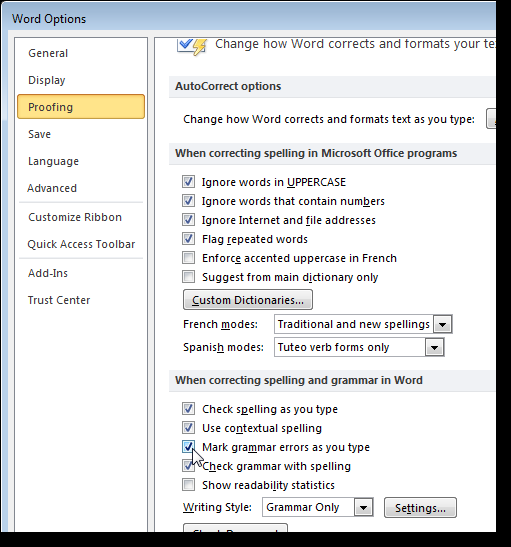
Word has the ability to automatically format your text in different ways as you type. In addition to consuming some resources, although not many, do this in real time, it can also be annoying. To disable AutoFormat options, click the AutoCorrect Options button on the Review screen.
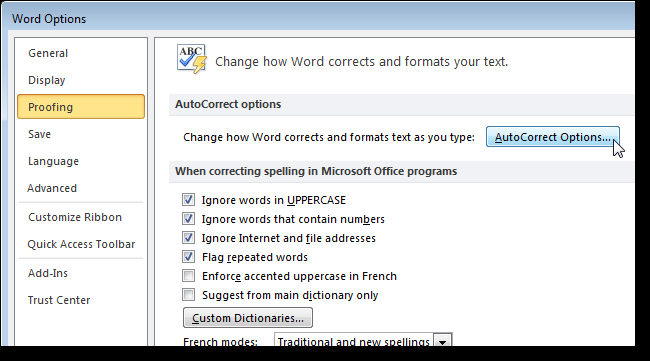
In the AutoCorrect dialog box, click the AutoFormat tab as you type. Uncheck the options for the items you don't want to automatically format and click OK.
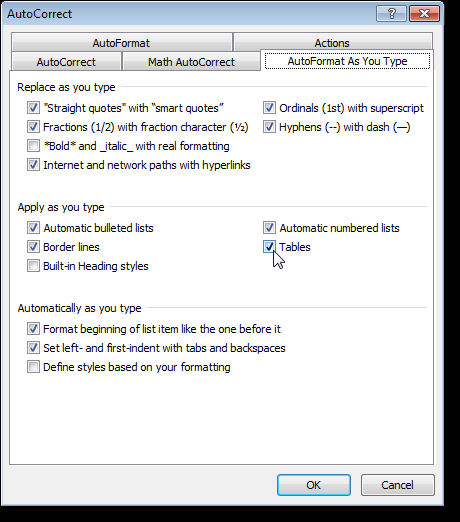
Word should respond faster to your commands now. Of course, if you find that you need to use any of the options you disabled, it's easy to turn them back on.
setTimeout(function(){
!function(f,b,e,v,n,t,s)
{if(f.fbq)return;n=f.fbq=function(){n.callMethod?
n.callMethod.apply(n,arguments):n.queue.push(arguments)};
if(!f._fbq)f._fbq = n;n.push=n;n.loaded=!0;n.version=’2.0′;
n.queue=[];t=b.createElement(e);t.async=!0;
t.src=v;s=b.getElementsByTagName(e)[0];
s.parentNode.insertBefore(t,s) } (window, document,’script’,
‘https://connect.facebook.net/en_US/fbevents.js’);
fbq(‘init’, ‘335401813750447’);
fbq(‘track’, ‘PageView’);
},3000);






