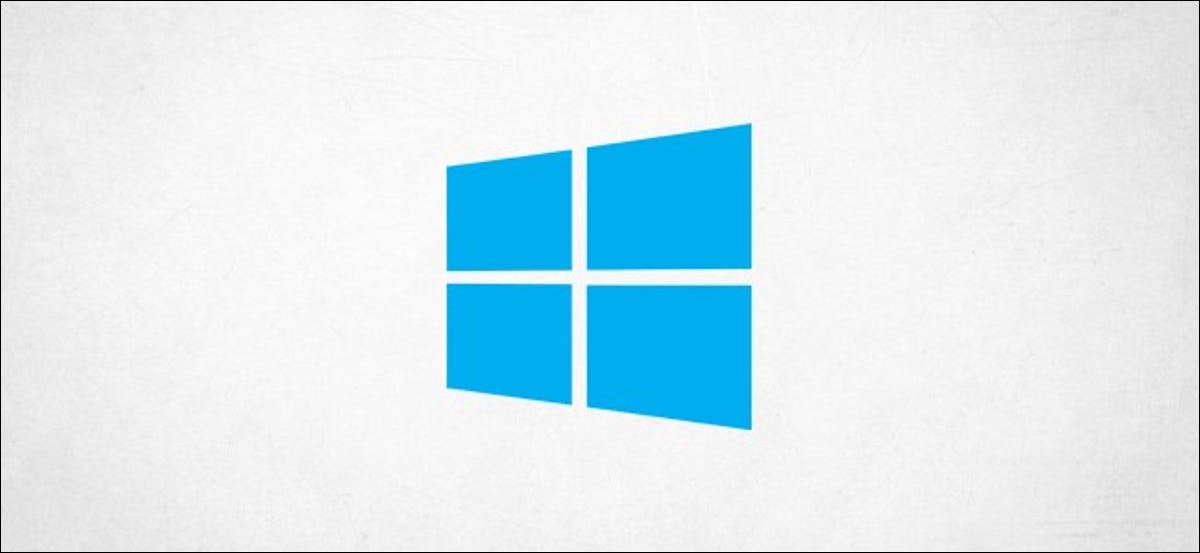
The Windows key made its first appearance in 1994 and remains an essential tool for advanced Windows users 10. These are the most important Windows key keyboard shortcuts for Windows 10 what should you know.
From Windows 95, the Windows key could perform basic desktop tasks like opening the start menu, minimize all open windows, cycle through taskbar buttons, etc. Windows 2000 brought the very welcome keyboard shortcut to lock your desktop. Windows XP brought new Windows key shortcuts, how to choose first item in notification area and open “Find computers”. The story continued with Windows Vista, Windows 7, 8 and 8.1. Windows 10 offers many useful shortcuts added to Windows over the past decades, as well as some new.
There are numerous keyboard shortcuts related to the Windows key. Here there is 30 of the most important that you should know:
| Shortcut keys | Description |
| Windows key | open / close the Start menu. |
| Tecla de Windows + Up arrow | Maximize the selected window. |
| Tecla de Windows + Down arrow | Reduce the size of the window. (Restore down.) |
| Tecla de Windows + M | Minimize all open windows. |
| Tecla de Windows + Shift + M | Open minimized windows. |
| Tecla de Windows + Tabulator | Show the task view. |
| Tecla de Windows + L | Lock the screen. |
| Tecla de Windows + A | Open the Action Center. |
| Tecla de Windows + V | Open the clipboard history. |
| Tecla de Windows + I | Open the settings menu. |
| Tecla de Windows + F | Open the comment center. |
| Tecla de Windows + H | Open the dictation toolbar. |
| Tecla de Windows + P | Open projection settings. |
| Tecla de Windows +. (Tecla de Windows +;) | Open the emoji panel. |
| Tecla de Windows + C | Open Cortana in listening mode. |
| Tecla de Windows + C (Tecla de Windows + Q) | Open Windows search. |
| Tecla de Windows + G | Open the Xbox game bar. |
| Tecla de Windows + X | Open the secondary start menu. |
| Tecla de Windows + |
Open the application in the taskbar in connection with the number entry.
As an example, if Slack is the fourth app on the taskbar, use Windows Key + 4 will open Slack. |
| Tecla de Windows + Alt + |
Opens the context menu of the application on the taskbar in connection with the number entry.
As an example, if Slack is the fourth app on the taskbar, when using the Windows key + Alt + 4 the Slack context menu will open. |
| Tecla de Windows + D | Shows / hides open applications on the desktop. |
| Tecla de Windows + E | Open File Explorer. |
| Tecla de Windows + U | Open Accessibility in the Settings menu. |
| Tecla de Windows + Print Screen | Take a screenshot of the desktop. |
| Tecla de Windows + Control + F | Opens the Search Computers window. |
| Tecla de Windows + Control + D | Create a virtual desktop. |
| Tecla de Windows + Control + Left arrow | Switch to the virtual desktop on the left. |
| Tecla de Windows + Control + Right arrow | Switch to the virtual desktop on the right. |
| Tecla de Windows + Control + F4 | Close the active virtual desktop. |
| Tecla de Windows + Space | Switch between installed languages (to write text). |
RELATED: More of 42 text editing keyboard shortcuts that work almost everywhere






