
Remember the good times when you could see the names of open windows listed directly on the Windows taskbar? Thanks to a configuration in Windows 10, we can easily retrieve that function. That's how.
First, right-click on the taskbar and select “Taskbar Settings”. (You can also find this same screen by going to Settings> Personalization> Taskbar).
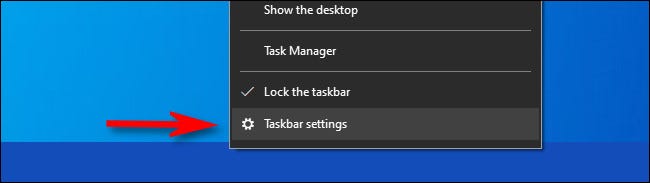
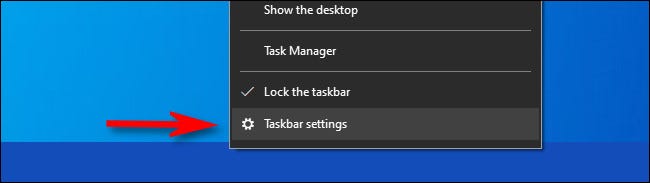
By default, Windows 10 hides open application windows under a single taskbar button that looks like the application icon. Let's change that.
In the taskbar settings, click on the menu “Combine Taskbar Buttons”.
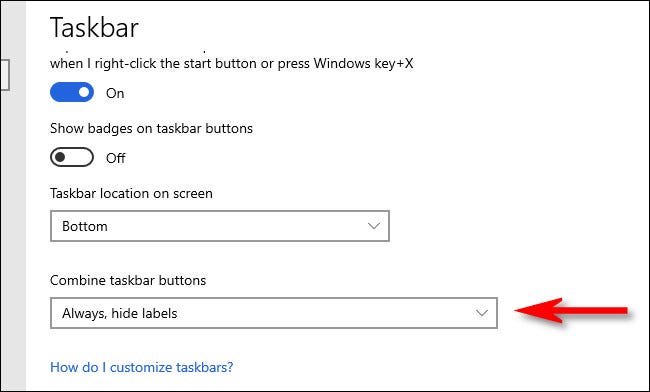
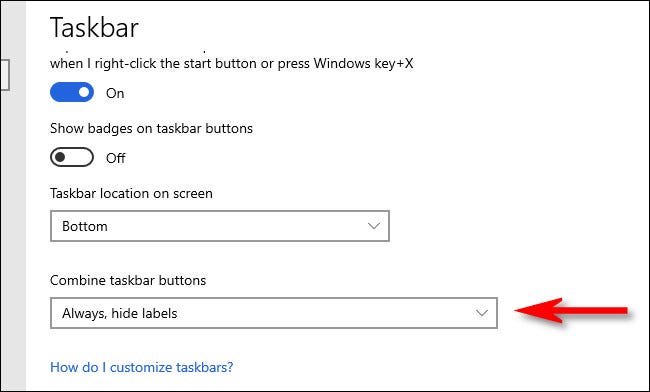
In the pop-up list that appears, select “Never”.
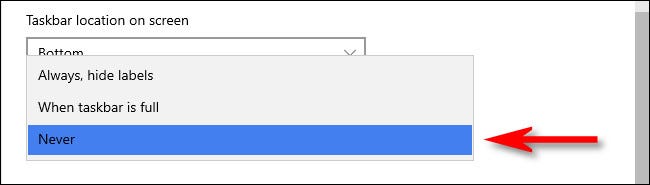
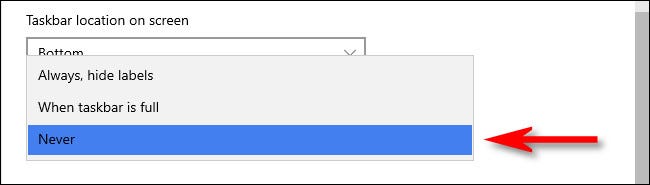
Instantly, you will notice that all open windows that appear on the taskbar now display labels, as well as the application icon.


If you are satisfied with it, close Settings and you're done. It's like Windows 95 again! Well, almost.
If you change your mind, you can always undo it by selecting “Always hide labels” on the menu “Combine Taskbar Buttons”. Happy computer!
RELATED: How to customize the taskbar in Windows 10






